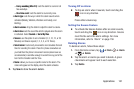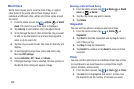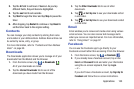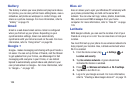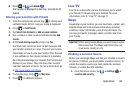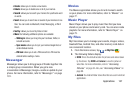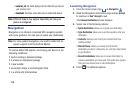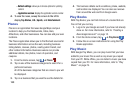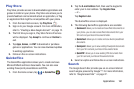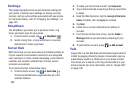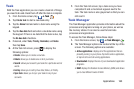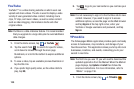➔
Navigation
.
Obtaining Driving Directions
Your phone’s built-in GPS hardware allows you to get real-
time driving directions to selected locations or
establishments based on your current location.
Using a Physical Address
1. From the Home screen, tap .
2. Tap either
Speak Destination
or
Type Destination
.
3. If typing in the address, enter the address, City, and
State using the keypad. As you type, possible
addresses will be displayed. Tap on one when you see
the address you want.
The route will be displayed.
4. The Voice guidance screen is displayed. For voice-
guided navigation you need to install text-to-speech
support from the Android Market. Tap
Install
to install
the application or tap
Skip
to exit.
Note:
You will need to be signed on to your Google account
before downloading applications from the Android
Market. For more information, refer to “Creating a New
Google Account” on page 12.
5. As you drive the route display will be updated and you
will receive voice-guided navigation directions.
News & Weather
The News & Weather application allows you to view the news
and weather in your area.
➔
News & Weather
1. From the Home screen, tap
Now is the time for all good
men to come to the aid of their
country. The quick brown fox
jumps over the lazy dog.
The Weather screen is displayed with current
temperature, conditions, Humidity, and Wind speed.
2. Tap the temperature to display a graph mapping the
days temperature and humidity.
3. While on the Weather screen, press to display the
following options:
•Refresh
: allows you to refresh the screen. Your location and the
weather is updated if there have been any changes.
•Settings
: allows you to set weather, news, and refresh settings.
–
Weather settings
: allows you to choose location(s) and set the
metric for temperature displays.
–
News settings
: allows you to choose topics, configure settings
for fetching articles and images, and view the terms of service
for news service.
Applications 159