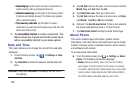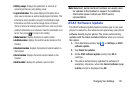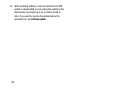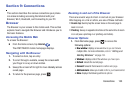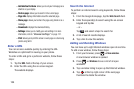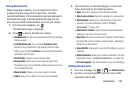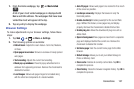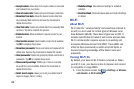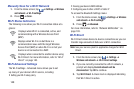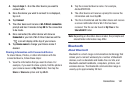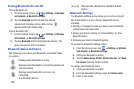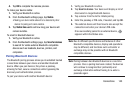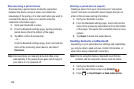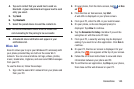• Accept cookies
: Allows sites, that require cookies, to save and
read cookies from your device.
• Clear all cookie data
: Deletes all current browser cookie files.
• Remember form data
: Allows the device to store data from
any previously filled out forms. Remove the checkmark to
disable this function.
• Clear form data
: Deletes any stored data from previously filled
out forms. Tap OK to complete the process.
• Enable location
: Allows websites to request access to your
location.
• Clear location access
: Clears location access for all websites.
Tap
OK
to complete the process.
• Remember passwords
: Stores usernames and passwords for
visited sites. Remove the checkmark to disable this function.
• Clear passwords
: Deletes any previously stored usernames or
passwords. Tap
OK
to complete the process.
• Show security warnings
: Notifies you if there is a security
issue with the current website. Remove the checkmark to
disable this function.
• Select search engine
: allows you to set your default search
engine to Google, Yahoo!, or Bing.
• Website settings
: View advanced settings for individual
websites.
• Reset to default
: Clears all browser data and resets all settings
to default.
Wi-Fi
About Wi-Fi
Wi-Fi (short for "wireless fidelity"and sometimes referred to
as wifi) is a term used for certain types of Wireless Local
Area Networks (WLAN). These device types use an 802.11
wireless specification to transmit and receive wireless data.
Wi-Fi communication requires access to an existing and
accessible Wireless Access Point (WAP). These WAPs can
either be Open (unsecured) as within most Hot Spots, or
Secured (requiring knowledge of the Router name and
password).
Turning Wi-Fi On
By default, your device’s Wi-Fi feature is turned on. When
your Wi-Fi is on, your device is able to discover and connect
to compatible in-range WAPs.
1. From the Home screen, tap ➔
Settings
➔
Wireless
and network
➔
Wi-Fi settings
.
138