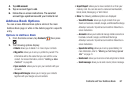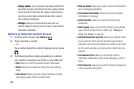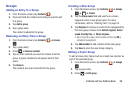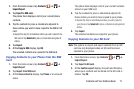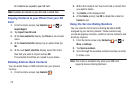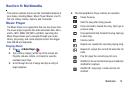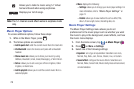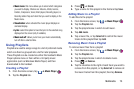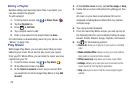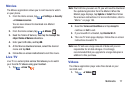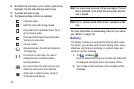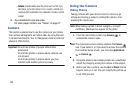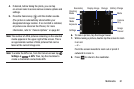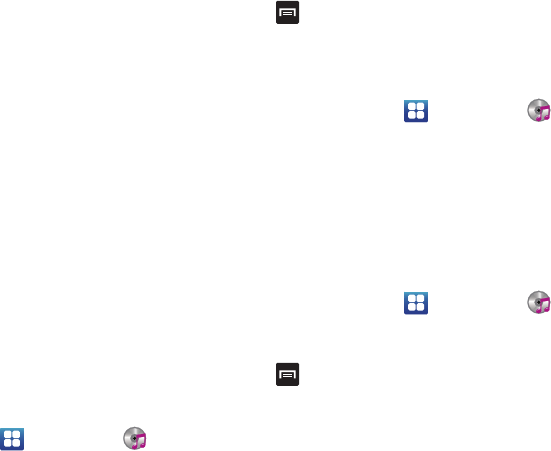
➔
Music Player
➔
Music Player
➔
Music Player
• Music menu
: this menu allows you to select which categories
you want to display. Choices are: Albums, Artists, Genres,
Folders, Composers, Years, Most played, Recently played, or
Recently added. Tap each item that you want to display in the
Music menu.
• Visualization
: when activated the music player displays an
animated display.
•Lyrics
: select this option to have the lyrics to the selected song
displayed on the screen (only if available).
• Music auto off
: allows you to have your music automatically
turn off after a selected time.
Using Playlists
Playlists are used to assign songs to a list of preferred media
which can then be grouped into a list for later playback.
These Playlists can be created via either the handset’s Music
Player options menu or from within a 3rd party music
application (such as Windows Media Player) and then
downloaded to the handset.
Creating a Playlist
1. From the Home screen, tap .
2. Tap the
Playlists
tab.
3. Press ➔
Create
.
4. Type a name for this playlist in the field and tap
Save
.
Adding Music to a Playlist
To add files to the playlist:
.1. From the Home screen, tap
2. Tap the
Playlists
tab.
3. Tap the playlist name in which to add music.
4. Tap
Add music
.
5. Tap a music file, or tap
Select all
to add all the music
tracks to this playlist then tap
Add
.
Removing Music from a Playlist
To remove music files from a playlist:
.1. From the Home screen, tap
2. Tap the
Playlists
tab.
3. Tap the playlist name in which to delete music.
➔
Remove
.4. Press
5. Tap the checkbox to the right of each track you want to
remove from this playlist, or tap
Select all
to remove all
the music tracks from this playlist, then tap
Remove
.
Multimedia 75