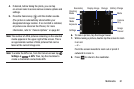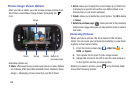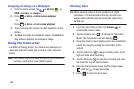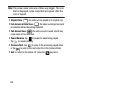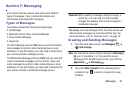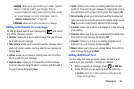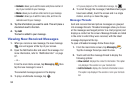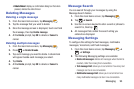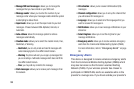•
Share
: lets you share the selected videos with AllShare, AT&T
Social Net, Bluetooth, Email, Facebook, Gmail, Google +,
Messaging, Picasa, Social Hub, Wi-Fi Direct, and YouTube.
•
Create folder
: create a new sub-folder in the current folder. Can
be on either the Phone or Memory Card.
•
Delete
: allows you to delete selected videos. Tap the checkmark,
to turn it green, next to any file or folder you want to delete, then
tap Delete.
•
View by
: allows you to view the contents of the current folder as
a List, as a List and details, or as a Thumbnail.
•
List by
: allows you to view the contents of the current folder
sorted by Time, Type, Name, or Size.
•
More
: provides you with the additional options: Move, Copy,
Rename, and Settings.
–
Move
: allows you to move one or more videos to a different
folder.
–
Copy
: allows you to copy one or more videos to a different
folder.
–
Rename
: allows you to rename one or more video files.
–
Settings
: lets you set several general folder options:
• Show hidden files
: causes files and folders that would
normally be hidden to be displayed.
• Show file extension
: causes file extensions to be displayed.
For example, 3gp.
• Set Home Directory
: allows you to choose and set the Home
directory.
Once you have selected a video to play, press to display
the following options:
•
Share video
: to share the current video by way of AllShare,
Bluetooth, Email, Facebook, Gmail, Messaging, Wi-Fi Direct, or
YouTube.
•
Details
: displays file information such as file name, format,
resolution, and file size.
•
Via Bluetooth
: scans for a Bluetooth device on which to play the
video.
•
Settings
: allows you to set the screen brightness.
•
Subtitles
:
allows you to see subtitles on shared media
.
While viewing a video, you can also adjust the screen view.
Scre
en view allows you to select Original Size, Full-Screen,
or Full-Screen in Ratio to view your video.
Multimedia 89