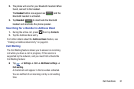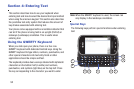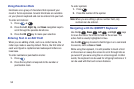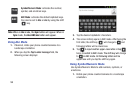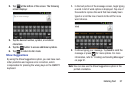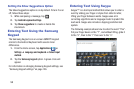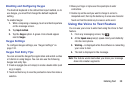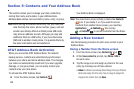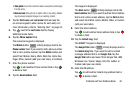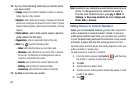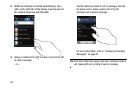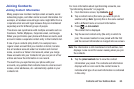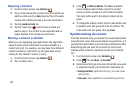Enabling and Configuring Swype
The Android Keyboard is the default text input method, so to
use Swype, you must first change the default keyboard
setting.
To enable Swype:
1. While composing a message, touch and hold anywhere
on the message screen
.
2. Tap
Input method
.
3. Tap the
Swype
option. A green circle should appear
next to
Swype
.
Swype Settings
To configure Swype settings, see “Swype Settings” on
page 124.
Swype Text Entry Tips
You can access the SwypeTips application and watch a video
or tutorial on using Swype. You can also use the following
Swype text entry tips.
•
Create a squiggle (like an S shape) to create a double letter (such
as pp in apple).
•
Touch and hold a key to view the punctuation menu then make a
selection.
•
Move your finger or stylus over the apostrophe to enter
contractions.
•
Double-tap on the word you want to change to correct a
misspelled word, then tap the delete key to erase one character.
Touch and hold the delete key to erase an entire word.
Using the Voice to Text Feature
You can use your voice to enter text using the Voice to Text
feature.
1. From any messaging screen, tap
.
2. At the
Speak now
prompt, speak clearly and distinctly
into the microphone.
3.
Working...
is displayed while the software is converting
your voice to text.
4. The text is displayed in the message.
Note:
The feature works best when you break your message
down into smaller segments.
Entering Text 59