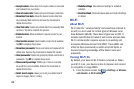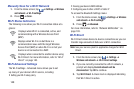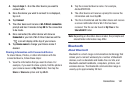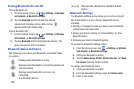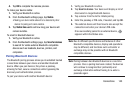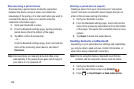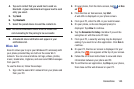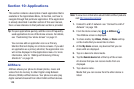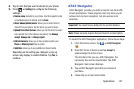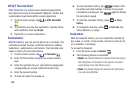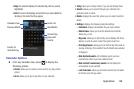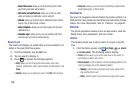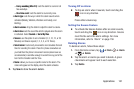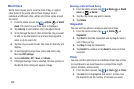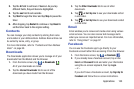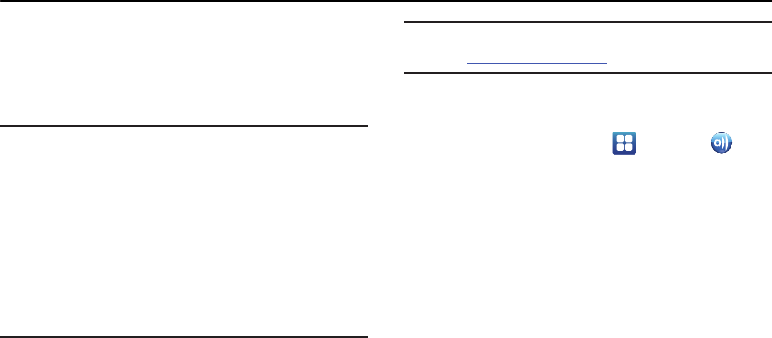
Section 10: Applications
This section contains a description of each application that is
available in the Applications Menu, its function, and how to
navigate through that particular application. If the application
is already described in another section of this user manual,
then a cross reference to that particular section is provided.
Tip:
To open applications quickly, add the icons of frequently-
used applications to one of the Home screens. For details,
see “Customizing Your Home Screen” on page 31.
You can also add an application icon as a Primary
Shortcut that will display on all Home screens. If you add
an application as a primary shortcut, the application icon
will not be displayed in the Applications menu. For more
information, refer to “Adding and Removing Primary
Shortcuts” on page 32.
AllShare
AllShare allows your phone to stream photos, music and
videos from its memory to other Digital Living Network
Alliance (DLNA) certified devices. Your phone can also play
digital content streamed from other DLNA certified devices.
Note:
To view more information about DLNA certified products
visit
http://www.dlna.org/home
.
1. Connect to a Wi-Fi network. see “Connect to a Wi-Fi
Network” on page 139.
➔
AllShare
.
The AllShare screen is displayed.
2. From the Home screen, tap
3. To share media, tap
Videos
,
Photos
, or
Music
and tap
on the media that you would like to share.
4. At the
My device
screen, any devices that you can
share with are displayed.
5. Tap on a device to share media.
6. Tap the
Remote device
tab at the top of the screen.
All devices that you can receive media from are
displayed.
7. Tap a device name.
Media that you can receive from the other device is
lis
ted.
146