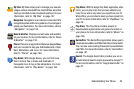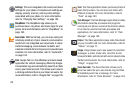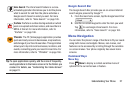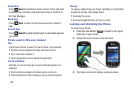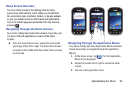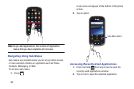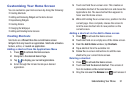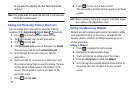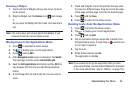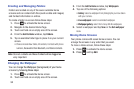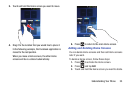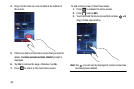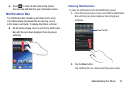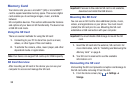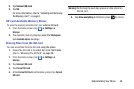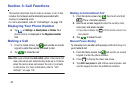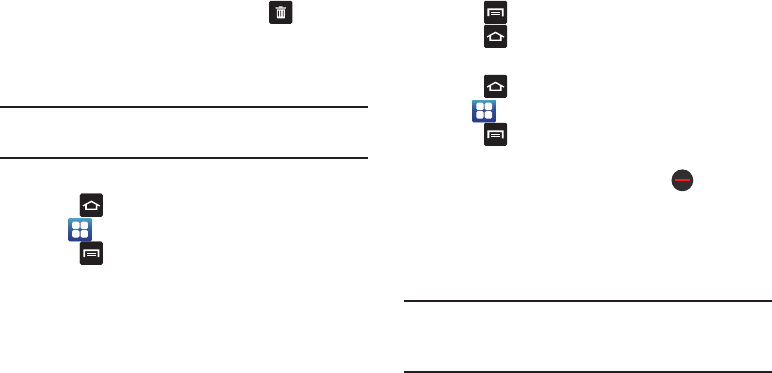
Removing a Widget
1. Touch and hold a Widget until you can move it around
on the screen.
and release
it.
As you place the Widget into the Trash, both items turn
red.
2. Drag the Widget over the
Remove
icon
Note:
This action does not actually delete the Widget, it just
removes it from the current Home screen.
Moving Icons in the Applications Menu
1. Press to activate the Home screen.
2. Tap
to display your current applications.
and tap
Edit
.3. Press
4. If the
Reorganize icons
screen is displayed, tap
Switch
.
The view type must be set to
customizable grid
.
5. Read the
Edit applications
information and tap
OK
(this
only displays the first time you edit the Applications
menu).
6. Scroll through the list and locate the icon you wish to
move.
7. Touch and drag the icon to the position that you want.
To move to a different page, drag the icon to the edge
of the page until the page scrolls to the desired page.
8. Press
and tap
Save
.
9. Press to return to the Home screen.
Deleting Icons from the Applications Menu
1. Press to activate the Home screen.
2. Tap
to display your current applications.
3. Press and tap
Edit
.
4. Tap an application that you would like to delete from
the Applications menu. It must have a
symbol next
to it in order to delete it.
5. Tap the icon.
6. At the Delete prompt, tap
Yes
.
The application is deleted.
Note:
If you would like to get an application that you have
previously deleted, use the Android Market to download
it. For more information, refer to “Memo” on page 156.
Understanding Your Phone 33