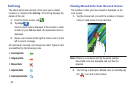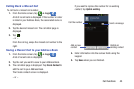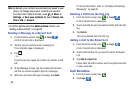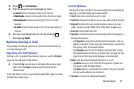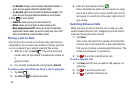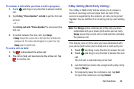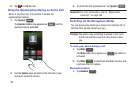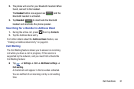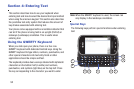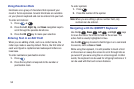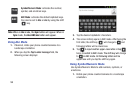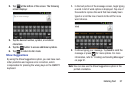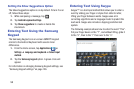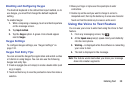9
1
8
2
3 4 5 6 7
Section 4: Entering Text
This section describes how to use your keyboard when
entering text and how to select the desired text input method
when using the onscreen keypad. This section also describes
the predictive text entry system that reduces the amount of
key strokes associated with entering text.
Your phone comes equipped with an orientation detector that
can tell if the phone is being held in an upright (Portrait) or
sideways (Landscape) orientation. This is useful when
entering text.
Using the QWERTY Keyboard
When you slide open your phone, there is a four-row
QWERTY keyboard with dedicated Android keys. Using the
QWERTY keyboard to type letters, numbers, punctuation, and
other special characters into text entry fields or other
applications should be simple and fast.
The keyboard provides dual-use keys labeled with alphabetic
characters on the bottom half (in white) and numbers,
punctuation, and symbols (light blue) on the top half. Press
the key corresponding to the character you want to enter.
Note:
When the QWERTY keyboard is used, the screen can
only display in the landscape orientation.
Special Keys
The following keys perform special functions when entering
text:
52