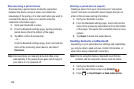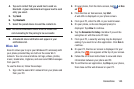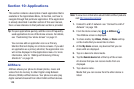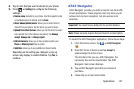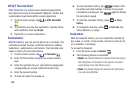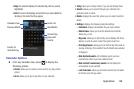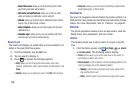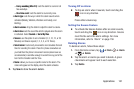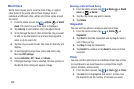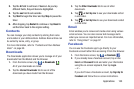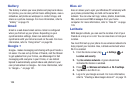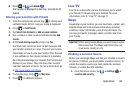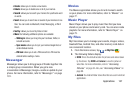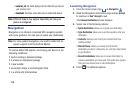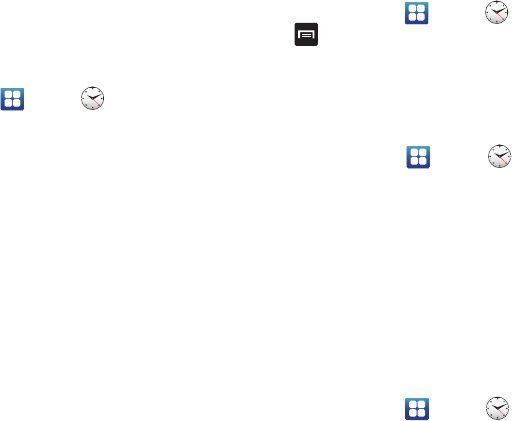
➔
Clock
➔
Clock
World Clock
World Clock allows you to view the time of day or night in
other parts of the world. World Clock displays time in
hundreds of different cities, within all 24 time zones around
the world.
1. From the Home screen, tap
➔
World
clock
. The clock for your time zone is displayed.
2. Tap
Add city
to add another city to the World Clock.
3. Scroll through the list of cities to find the city you want
to add, or tap the Search bar and use the keypad to
enter a city to search for.
4. Tap the city you want to add. The clock for that city will
display.
5. To set Daylight Savings time, press and hold a city,
then tap
DST settings
.
6. Select
Automatic
,
Off
,
1 hour
, or
2 hours
.
7. If Daylight Savings Time is selected, the sun symbol on
the World Clock listing will appear orange.
Deleting a World Clock Entry
1. From the Home screen, tap ➔
World
clock
➔ ➔
Delete
.
2. Tap the city clocks you wish to delete.
3. Tap
Delete
.
Stopwatch
You can use this option to measure intervals of time.
1. From the Home screen, tap ➔
Clock
➔
Stopwatch
.
2. Tap
Start
to start the stopwatch and tap
Lap
to mark a
unit of time per lap.
3. Tap
Stop
to stop the stopwatch.
4. Tap
Restart
to continue or tap
Reset
to erase all times
recorded.
Timer
You can use this option to set a countdown timer. Use a timer
to count down to an event based on a preset time length
(hours, minutes, and seconds).
1. From the Home screen, tap
➔
Clock
➔
Timer
.
2. The
min
field is highlighted and set to 1 minute. Use
the keypad to set the number of minutes you want.
152