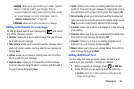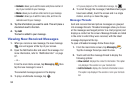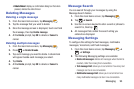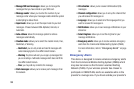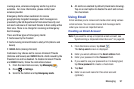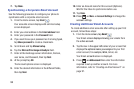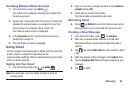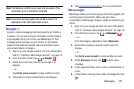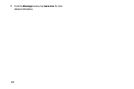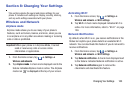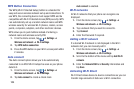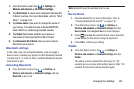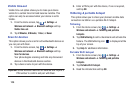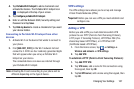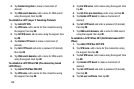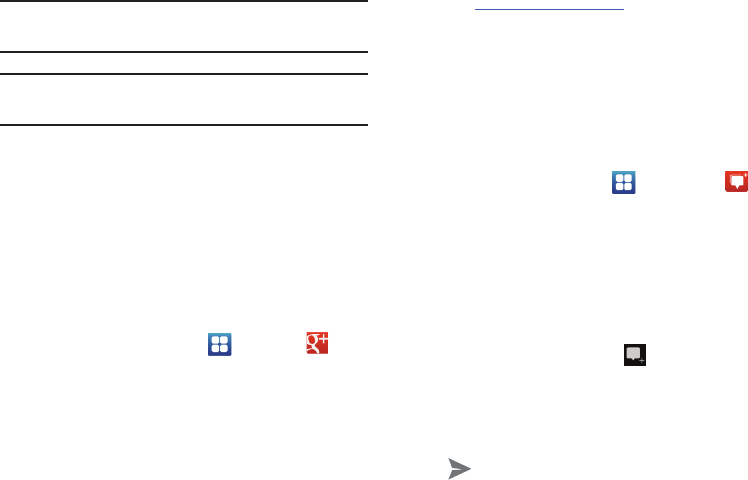
➔
Google+
➔
Messenger
Note:
The Network confirms your login and processes. This
could take up to 5 minutes to complete.
Note:
If you have already signed into an IM account, it is
displayed on the Talk application screen.
Google +
Google+ makes messaging and sharing with your friends a
lot easier. You can set up Circles of friends, visit the Stream
to get updates from your Circles, use Messenger for fast
messaging with everyone in your Circles, or use Instant
Upload to automatically upload videos and photos to your
own private album on Google+.
1. Sign on to your Google account. For more information,
refer to “Creating a New Google Account” on page 12.
.
2. From the Home screen, tap
3. Select the ac
count you want to use to sign in to
Google+.
– or –
Tap
Create a new account
to create another account.
4. Follow the on-screen instructions to use Google+.
5. Visit
www.google.com/mobile/+/
for more information.
Messenger
Messenger allows you to bring groups of friends together into
a simple group conversation. When you get a new
conversation in Messenger, Google+ sends an update to your
phone.
1. Sign on to your Google account. For more information,
refer to “Creating a New Google Account” on page 12.
2. From the Home screen, tap
.
– or –
From the Google+ application, select
Messenger
.
3. Select the account you want to use to sign in to
Google+.
– or –
Tap
Create a new account
to create another account.
4. At the
Messenger
screen, tap to start a new
message.
5. In the upper text field, enter a name, email address, or
circle.
6. In the bottom message field, enter a message then tap
.
Messaging 101