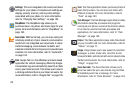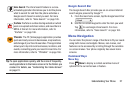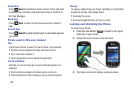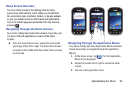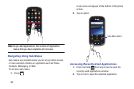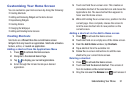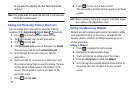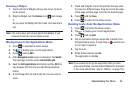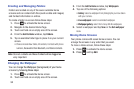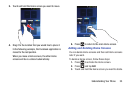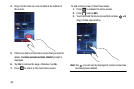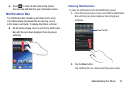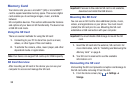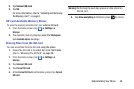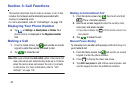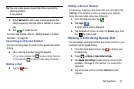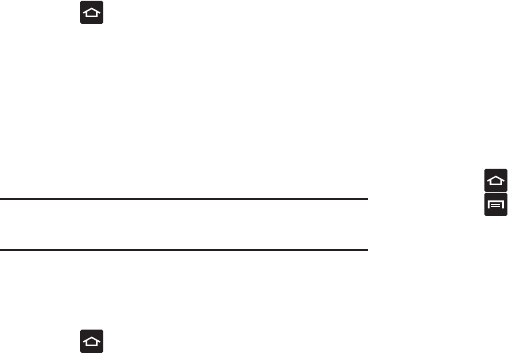
1.
Press
to activate the Home screen.
2. Press
and tap
Edit
.
Creating and Managing Folders
Folders are located on any of the seven available Home
screens and can contain both files (such as data and images)
and Contact information or entries.
To create a folder on-screen follow these steps:
1. Press to activate the Home screen.
2. Navigate to the desired Home Page.
3. Touch and hold on an empty area of the screen.
4. From the
Add to Home
window, tap
Folders
.
5. Tap an available folder type to place it on your current
screen.
•
Choices include New folder, All contacts, Contacts with phone
numbe rs, Received list from Bluetooth, and Starred contacts.
Note:
Starred co ntacts are those Contact entries tagged as
very important.
Changing t he Wallpaper
You can chan ge the Wallpaper (background) of your home
screens by foll owing these steps:
1. Press
to activate the Ho me screen.
34
2. Touch and hold on an empty area of the screen.
3. From the
Add to Home
window, tap
Wallpapers
.
4. Tap one of the following options:
• Gallery
: select a wallpaper from photographs you have taken
with your camera.
• Live wallpapers
: select an animated wallpaper.
• Wallpaper gallery
: select from many still-life wallpapers.
5. Select a wallpaper and tap
Save
or the
Set wallpaper
icon.
Moving Home Screens
Your phone comes with seven Home screens. You can
arrange the screens in any order that you want.
To move a Home screen, follow these steps: