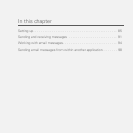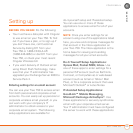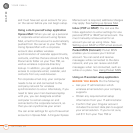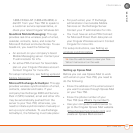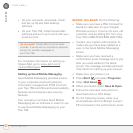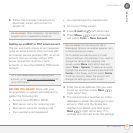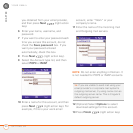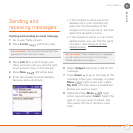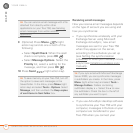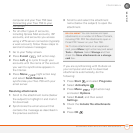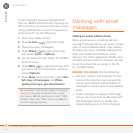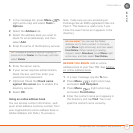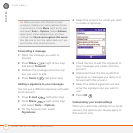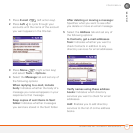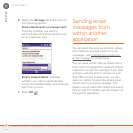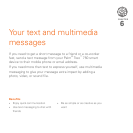YOUR EMAIL
SENDING AND RECEIVING MESSAGES
92
5
CHAPTER
9 (Optional) Press Menu (right
action key) and do one or both of the
following:
• Select Spell Check. When the spell
check is complete, press OK .
• Select Message Options. Select the
Priority list, select a setting for the
message, and then press OK .
10 Press Send (right action key).
Receiving email messages
How you receive email messages depends
on the type of account you are using and
how you synchronize:
• If you synchronize wirelessly with your
Exchange Server using Microsoft
Exchange ActiveSync, new email
messages are sent to your Treo 750
when they appear on the server,
according to the schedule you set up
(see Setting the synchronization
schedule), or when you manually initiate
a sync (see Initiating a wireless sync
manually.
• If you use ActiveSync desktop software
to synchronize your Treo 750 with your
computer, messages in Outlook on your
computer are transferred to your
Treo 750 when you connect your
TIP
You can send an email message with a file
attached from directly within other
applications on your Treo 750; see Sending
email messages from within another
application.
TIP
To save memory on your Treo 750, turn off
the option to save sent messages in the
Saved folder. In the Inbox, press Menu (right
action key) and select Tools > Options. Select
Message, and then uncheck the Keep copies
of sent items in Sent folder box.
TIP
If you sync email with Microsoft Exchange
Server 2003, you can synchronize messages
in subfolders you create. In the Inbox, press
Menu (right action key) and select Tools >
Manage Folders. Folders containing
subfolders display a +. Select the + to view
the subfolders. Check the box to the left of
any subfolder you want to sync.