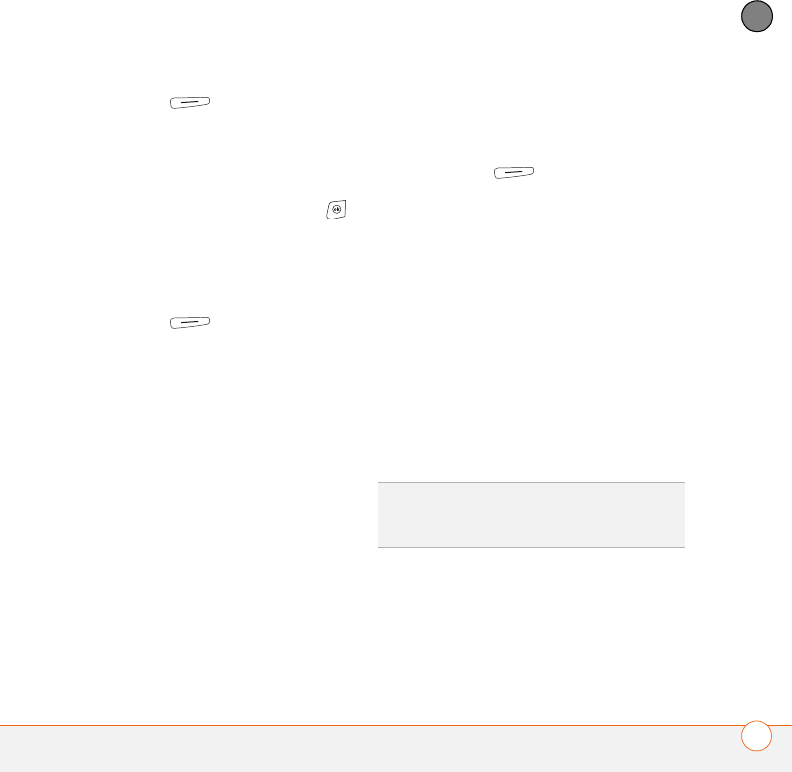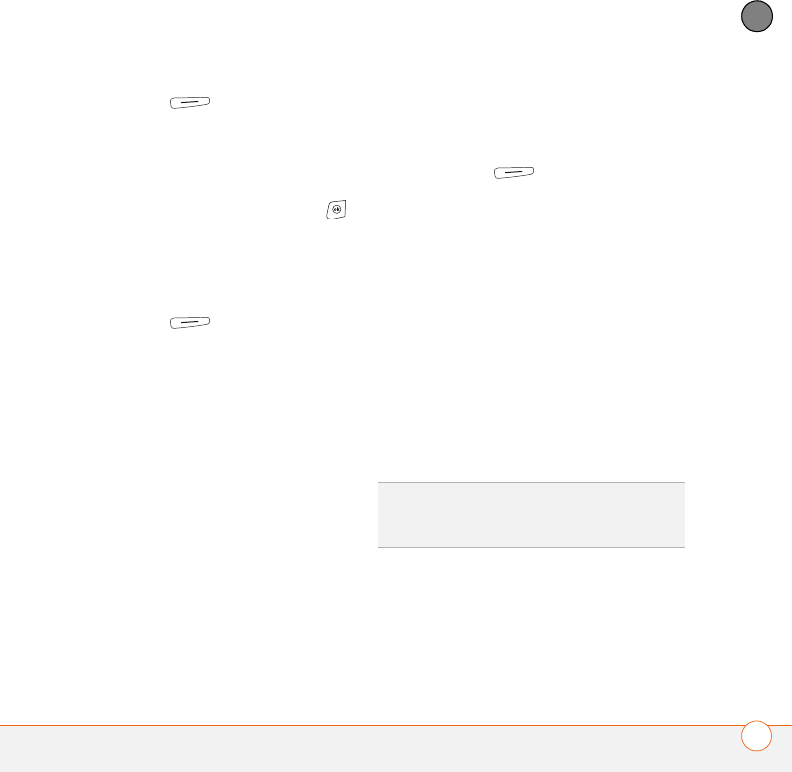
YOUR MICROSOFT OFFICE TOOLS
EXCEL MOBILE
181
10
CHAPTER
2 Press Menu (right action key))
and select Format > Modify Sheets.
3 In the Sheets list, highlight the
worksheet you want to rename.
4 Select Rename, enter a new name for
the worksheet, and then press OK
twice.
Sorting info in a worksheet
1 Highlight the cells you want to sort.
2 Press Menu (right action key)
and select To o ls > Sort.
3 Select the Sort by list, and then select
the primary sort column.
4 Check or uncheck the Ascending box to
indicate if you want to sort in ascending
or descending order.
5 (Optional) Select the Then by lists, and
then select second- and third-level
sorting options.
6 Check or uncheck the Exclude header
row from sort box to indicate whether
you want to sort the header row.
7 Select OK.
Filtering info in a worksheet
1 Highlight the cells that contain the info
you want to filter.
2 Press Menu (right action key)
and select Too ls > AutoFilter. A list
appears at the top of each related
column.
3 Select one of the new lists, and then
select a filter. This hides all rows that do
not include the selected filter.
4 (Optional) Do any of the following:
• Select the other lists, and then select
other filters.
• To display all rows again, select the
filter lists, and then select All.
• To turn off filtering, press Menu and
select To o l s > AutoFilter again.
Creating a chart
1 Open the workbook you want to create
a chart from.
2 Highlight the cells you want to include
in the chart.
DID
YOU
KNOW
?
You can also create custom
filters where you specify comparisons. Select
the filter lists, and then select Custom.