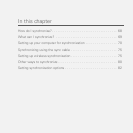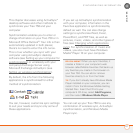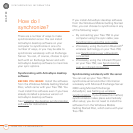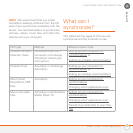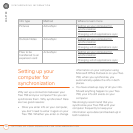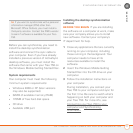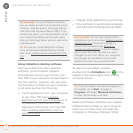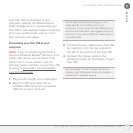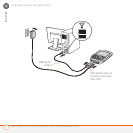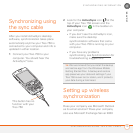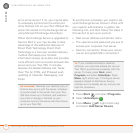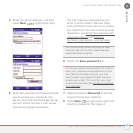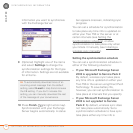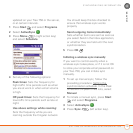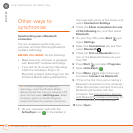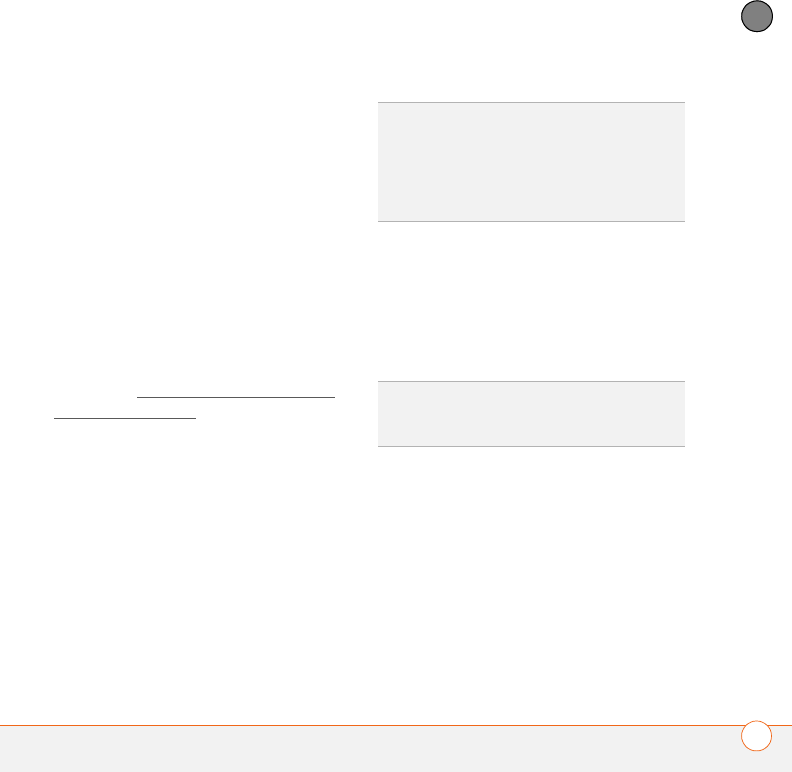
SYNCHRONIZING INFORMATION
SETTING UP YOUR COMPUTER FOR SYNCHRONIZATION
73
4
CHAPTER
your Treo 750 is connected to your
computer, opening the Mobile Device
folder displays an icon representing your
Treo 750. It also displays folders containing
items you synchronized, such as music
files, pictures, and videos.
Connecting your Treo 750 to your
computer
NOTE If you’re transferring info from a
previous Windows Mobile
®
device or from
a Palm OS
®
device, you can learn more
about how to move content, such as
pictures, music, and files, to your Treo 750
by going to www.palm.com/us/support/
treo/treo750cingular.
1 Plug the AC charger into a wall outlet.
2 Plug the USB sync cable into an
available USB port or into a powered
USB hub on your computer.
3 Connect the sync cable to your Treo 750
by inserting it into the two sockets to
the left on the bottom of the Treo 750.
4 Connect the charger cable to the
remaining socket on the bottom of your
Treo 750.
TIP
For best performance, plug your sync
cable directly into a USB port on your
computer. If your computer has USB ports on
both the front and back, we suggest using the
back port. If you use a USB hub, make sure it’s
a powered hub.
DID
YOU
KNOW
?
The AC charger contains an
indicator light that glows when the charger is
connected to a power source.