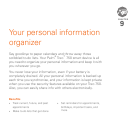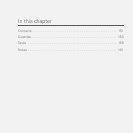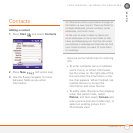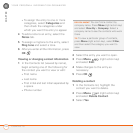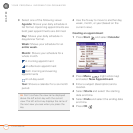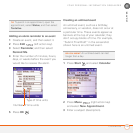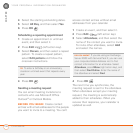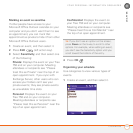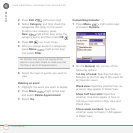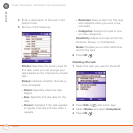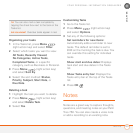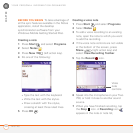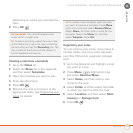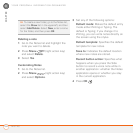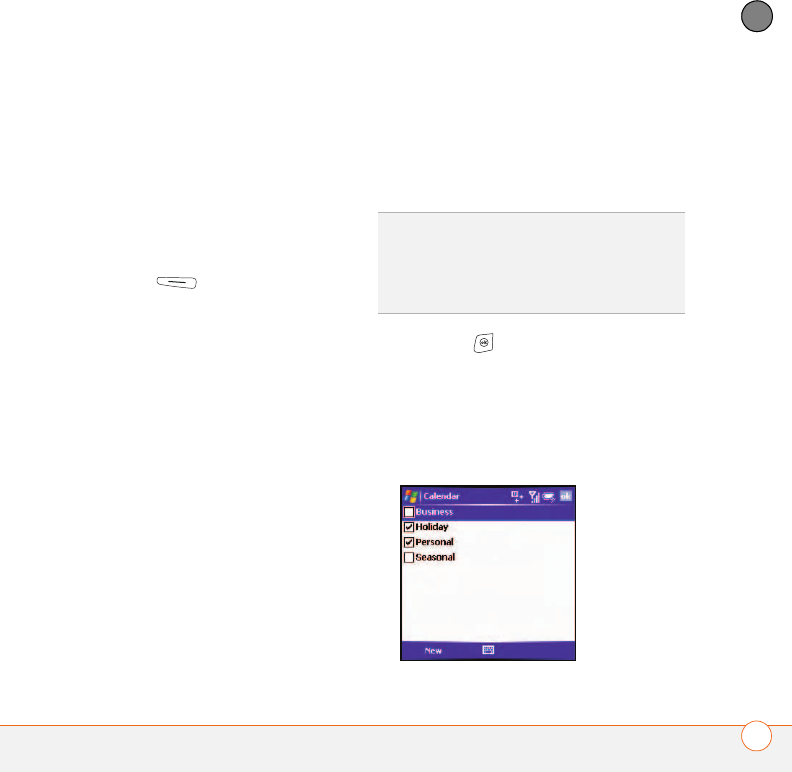
YOUR PERSONAL INFORMATION ORGANIZER
CALENDAR
157
9
CHAPTER
Marking an event as sensitive
If other people have access to your
Microsoft Office Outlook calendar on your
computer and you don’t want them to see
an appointment, you can mark that
appointment as private to hide it from other
Microsoft Office Outlook users.
1 Create an event, and then select it.
2 Press Edit (left action key).
3 Select Sensitivity, and then select one
of the following:
Private: Displays the event on your Treo
750 and on your computer. Meeting
attendees or recipients see “Please
treat this as Private” near the top of an
open appointment. If you sync with
Exchange Server, other users who can
access your folders can’t see your
private events; they see private events
as unavailable time slots.
Personal: Displays the event on your
Treo 750 and on your computer.
Meeting attendees or recipients see
“Please treat this as Personal” near the
top of an open appointment.
Confidential: Displays the event on
your Treo 750 and on your computer.
Meeting attendees or recipients see
“Please treat this as Confidential” near
the top of an open appointment.
4 Press OK .
Organizing your schedule
Use categories to view various types of
events.
1 Create an event, and then select it.
TIP
If you don’t see an option on the screen,
press Down on the 5-way to scroll to other
options. For example, when editing an event,
you don’t see the Sensitivity option until you
scroll toward the bottom of the entry.