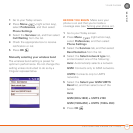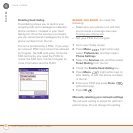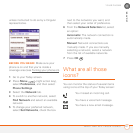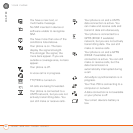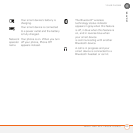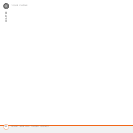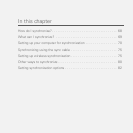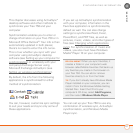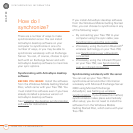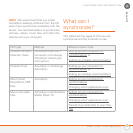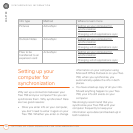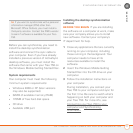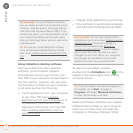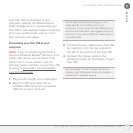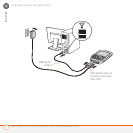SYNCHRONIZING INFORMATION
67
4
CHAPTER
This chapter discusses using ActiveSync
®
desktop software and other methods to
synchronize your Treo 750 and your
computer.
Synchronization enables you to enter or
change information on your Treo 750 or in
Microsoft Office Outlook
®
. Your info is then
automatically updated in both places;
there’s no need to enter the info twice.
This is true whether you sync with your
computer using ActiveSync desktop
software (see Setting up your computer for
synchronization) or wirelessly with your
company’s Exchange Server using
Microsoft Exchange ActiveSync (see
Setting up wireless synchronization
).
By default, the info from the following
applications is synchronized for either
method of synchronization:
You can, however, customize sync settings
to suit your needs and sync only some of
these applications.
If you set up ActiveSync synchronization
with your computer, information in the
Favorites application is synchronized by
default as well. You can also change
settings to synchronize Word, Excel,
PowerPoint, and PDF files, as well as
pictures, music, videos, and other types of
files (see C
hanging which applications
sync). For synchronization of music and
videos, you also must have Windows
Media
®
Player 10 on your computer.
You can set up your Treo 750 to use any
combination of wireless sync, ActiveSync
synchronization, and Windows Media
Player sync.
DID
YOU
KNOW
?
When you sync Favorites, it
creates a folder in your computer’s web
browser called Mobile Favorites that backs up
any favorites you create in the browser on
your Treo 750. You can add or remove
favorites directly to or from the folder.
TIP
If you don’t already have Windows Media
Player installed on your computer, you can
install it from the Windows Mobile Getting
Started Disc. Insert the CD into your
computer’s CD drive, select Add Programs,
and then select Windows Media Player.