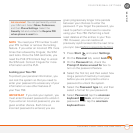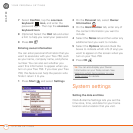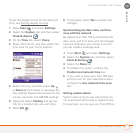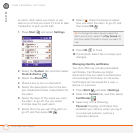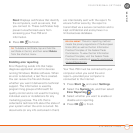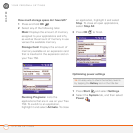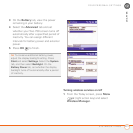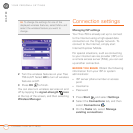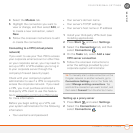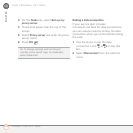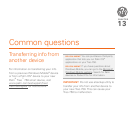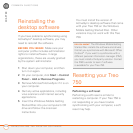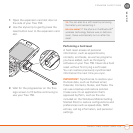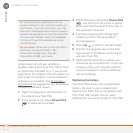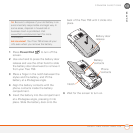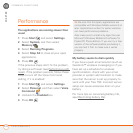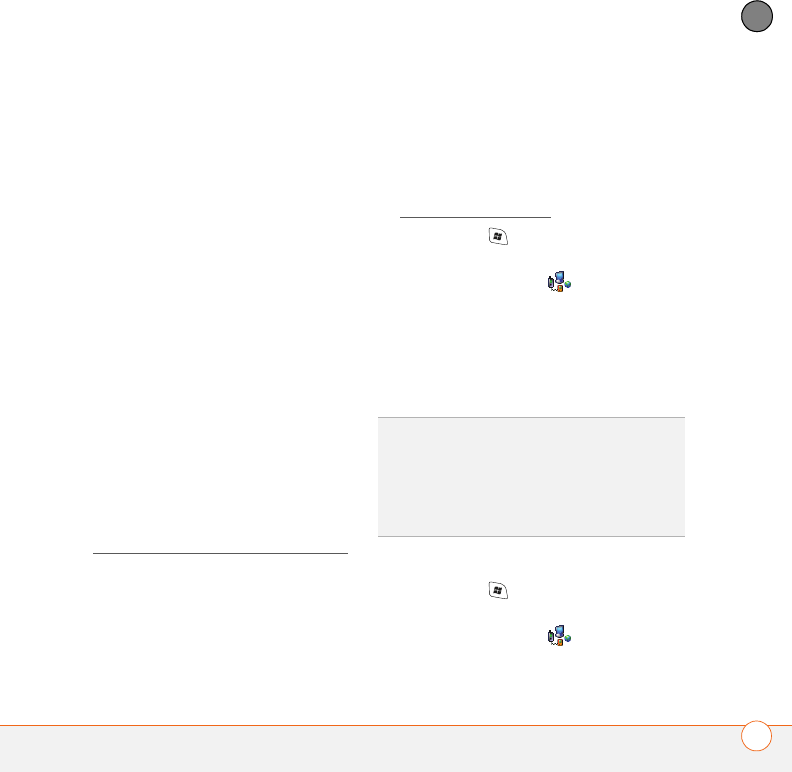
YOUR PERSONAL SETTINGS
CONNECTION SETTINGS
223
12
CHAPTER
4 Select the Modem tab.
5 Highlight the connection you want to
view or change, and then select Edit, or
to create a new connection, select
New.
6 Follow the onscreen instructions to edit
or create the connection.
Connecting to a VPN (virtual private
network)
If you want to use your Treo 750 to access
your corporate email account or other files
on your corporate server, you may need to
set up a VPN. A VPN enables you to log in
to your corporate server through the
company’s firewall (security layer).
Check with your company’s system
administrator to see if a VPN is required to
access the corporate network. If you need
a VPN, you must purchase and install a
third-party VPN
client to use this feature.
Go to
www.palm.com/mytreo750cingular
for more information.
Before you begin setting up a VPN, ask
your system administrator for the following
information:
• Your username and password
• Your server’s domain name
• Your server’s TCP/IP settings
• Your server’s host name or IP address
1 Install your third-party VPN client (see
Installing application
s).
2 Press Start and select Settings.
3 Select the Connections tab, and then
select Connections .
4 On the Tas ks tab, select Add a new
VPN server connection.
5 Follow the onscreen instructions to
enter the settings provided by your
corporate system administrator.
Setting up a proxy server
1 Press Start and select Settings.
2 Select the Connections tab, and then
select Connections
TIP
To manually start a data connection on the
Cingular network or another network, go to
Connections Settings, and on the Tasks tab,
select Manage existing connections. Tap
and hold the connection you want to start, and
then select Connect from the shortcut menu.