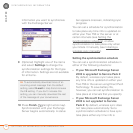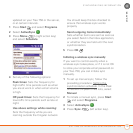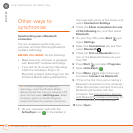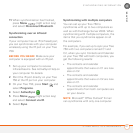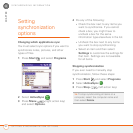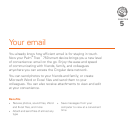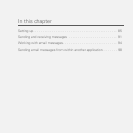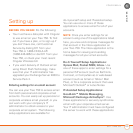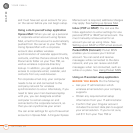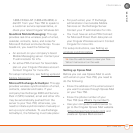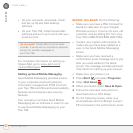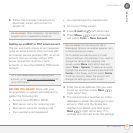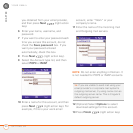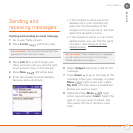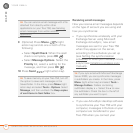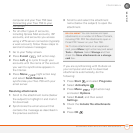YOUR EMAIL
SETTING UP
86
5
CHAPTER
and must have set up an account for you
on the server before you can begin setup.
Using a do-it-yourself setup application
Xpress Mail: When you set up a personal
or corporate email account using Xpress
Mail, email for this account is automatically
pushed from the server to your Treo 750.
Using Xpress Mail with a corporate
account also enables wireless
synchronization of calendar appointments,
contacts, and files that are stored in the My
Documents folder on your Treo 750, as
well as wireless corporate directory
lookup. In addition, you get web-based
access to corporate email, calendar, and
contacts from any web browser.
For corporate email only, your computer
needs to be on and connected to the
company network for wireless
synchronization to occur. Alternately, if you
need to take your main business laptop
with you, you can designate another
computer to remain always on and
connected to the corporate network, so
that you can synchronize your email.
You can enter settings for up to three email
accounts in Xpress Mail. A Cingular Xpress
Mail account is required; additional charges
may apply. See S
etting up Xpress Mail.
Inbox (POP or IMAP): You can use the
Inbox application to enter settings for one
personal (POP or IMAP) email account. You
must manually retrieve email for an
account you set up using Inbox. See
Setting up an IMAP or POP email accoun
t.
Pocket MSN (Hotmail): Pocket MSN
enables you to access your Hotmail
account. You can send and receive
messages while connected to the data
network, and you can review and draft
messages when not connected, such as
while on a plane. See Using Pocket MS
N.
Using an IT-assisted setup application
BEFORE YOU BEGIN Do the following:
• Ask your IT administrator which
wireless email solution your company
supports.
• Obtain any required email setup
information from your IT administrator.
• Confirm that your Cingular account
includes the correct data plan to support
your email solution. If you’re not sure,
call 611 from your Treo 750 or