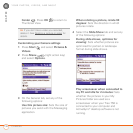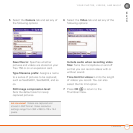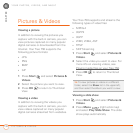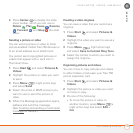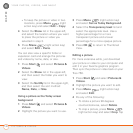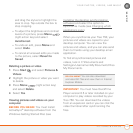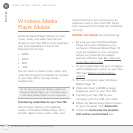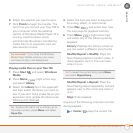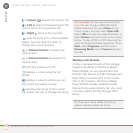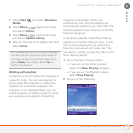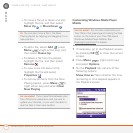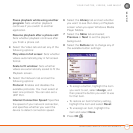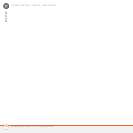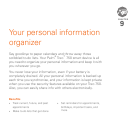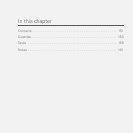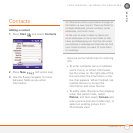YOUR PHOTOS, VIDEOS, AND MUSIC
WINDOWS MEDIA PLAYER MOBILE
144
8
CHAPTER
or Center pauses the current file.
or Left skips to the beginning of the
current file or to the previous file.
or Right skips to the next file.
sets the point from which playback
begins. Tap and drag the slider to
change the current position.
or Volume button increases the
volume level.
or Volume button decreases the
volume level.
turns the sound on or off.
displays a video using the full
screen.
displays a website where you can
find music and videos to play.
indicates the rating of the current
file. Select the star to change the rating.
Working with libraries
A library represents each of the storage
locations available to Windows Media
Player Mobile, so you should have two
libraries: My Device and My Storage Card.
Each library contains links to the media
files in that location. Windows Media
Player Mobile usually updates the My
Device library automatically, but you must
manually update the My Storage Card
library.
DID
YOU
KNOW
?
You can play streaming files
from the web. To play a MMS (Microsoft
Media Streaming) file, press Menu on the
Library screen, and then select Open URL.
Select URL and enter the website address, or
select History and select a site you’ve visited
before. To play a RTSP or SDP streaming file,
using the Streaming Media application. Press
Start, select Programs, and then select
Streaming Media. Select Connect and add
the URL.
TIP
If you don’t see a media file that you
added, manually update the library.