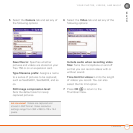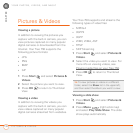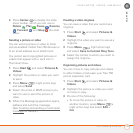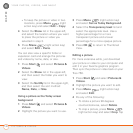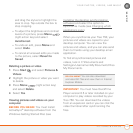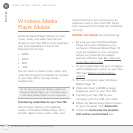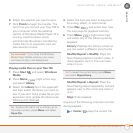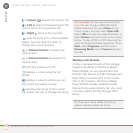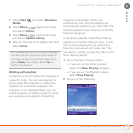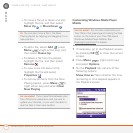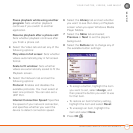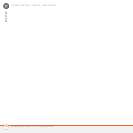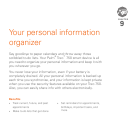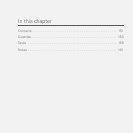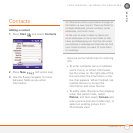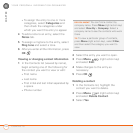YOUR PHOTOS, VIDEOS, AND MUSIC
WINDOWS MEDIA PLAYER MOBILE
145
8
CHAPTER
1 Press Start and select Windows
Media.
2 Press Menu (right action key)
and select Library.
3 Press Menu (right action key)
and select Update Library.
4 Wait for the files to be added, and then
select Done.
Working with playlists
A playlist is a list of media files that play in
a specific order. You can use playlists to
group audio files together or video files
together for convenient playback. For
example, in the desktop Player, you can
create a playlist of upbeat songs for when
you exercise and a playlist of soothing
songs for a long flight. When you
synchronize, your favorite playlists are
automatically copied to your Treo 750. Your
playlists appear in your libraries (in the My
Playlists category).
A temporary playlist, called Now Playing,
appears on the Now Playing menu. It lists
the currently playing file, as well as any
files that are queued up to play next. You
can add to, modify, or clear the files on the
Now Playing playlist.
1 Go to the Now Playing screen:
• If you are on the Library screen,
select the Now Playing category.
• If you are on the Playback screen,
select Now Playing.
2 Do any of the following:
TIP
To delete an item from a library: Highlight
the item and then press and hold Center on
the 5-way to open the shortcut menu. Then
select Delete from Library. Select Yes to
confirm the deletion.