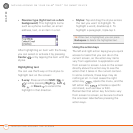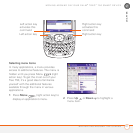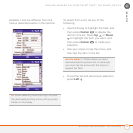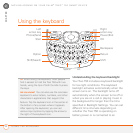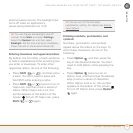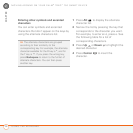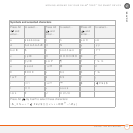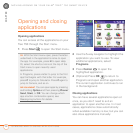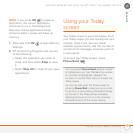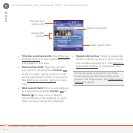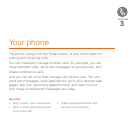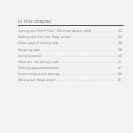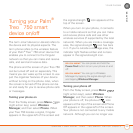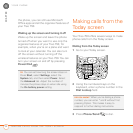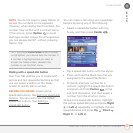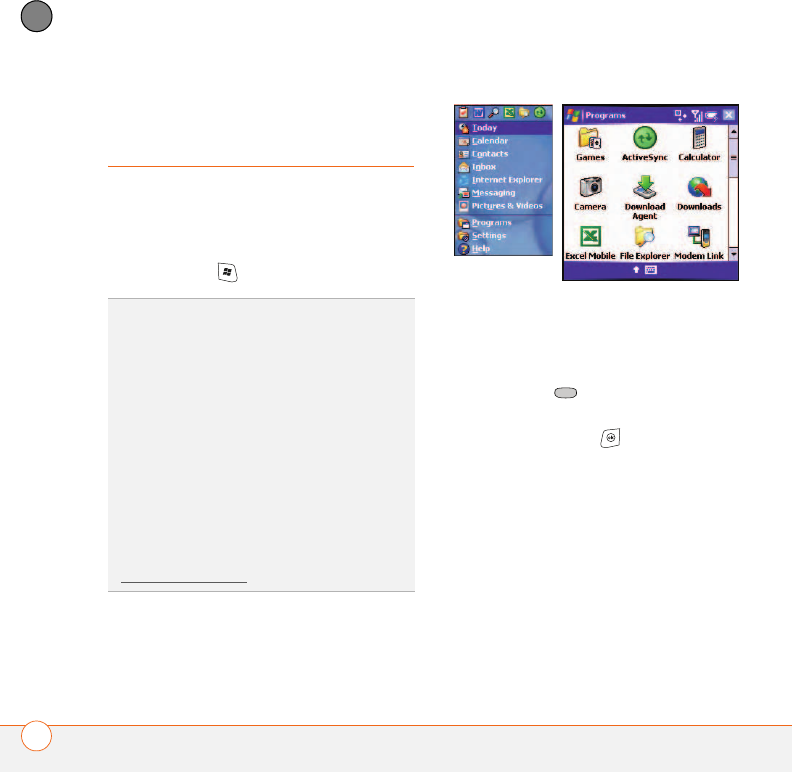
MOVING AROUND ON YOUR PALM
®
TREO
™
750 SMART DEVICE
OPENING AND CLOSING APPLICATIONS
28
2
CHAPTER
Opening and closing
applications
Opening applications
You can access all the applications on your
Treo 750 through the Start menu.
1 Press Start to open the Start menu.
2 Use the 5-way navigator to highlight the
application you want to use. To view
additional applications, select
Programs.
3 Press Center to open the
highlighted application.
4 (Optional) Press OK to return to
Programs and open another application.
The current application continues to run
in the background.
Closing applications
You can have several applications open at
once, so you don’t need to exit an
application to open another one. In most
cases, applications close automatically
when available memory is low, but you can
also close applications manually.
TIP
With the Start menu open, press the letter
underlined in the application’s name to open
the app. For example, press H to open Help.
Or, select the shortcut icons at the top of the
Start menu to open recently used
applications.
In Programs, press a letter to jump to the first
app that begins with that letter. For example,
press C to jump to Calculator. Press C again to
jump to Camera, and so on.
DID
YOU
KNOW
?
You can open apps by pressing
and holding Option and then pressing Phone/
Send, Start, or OK. You can change which
app a button combination opens; see
Reassigning buttons
for details.