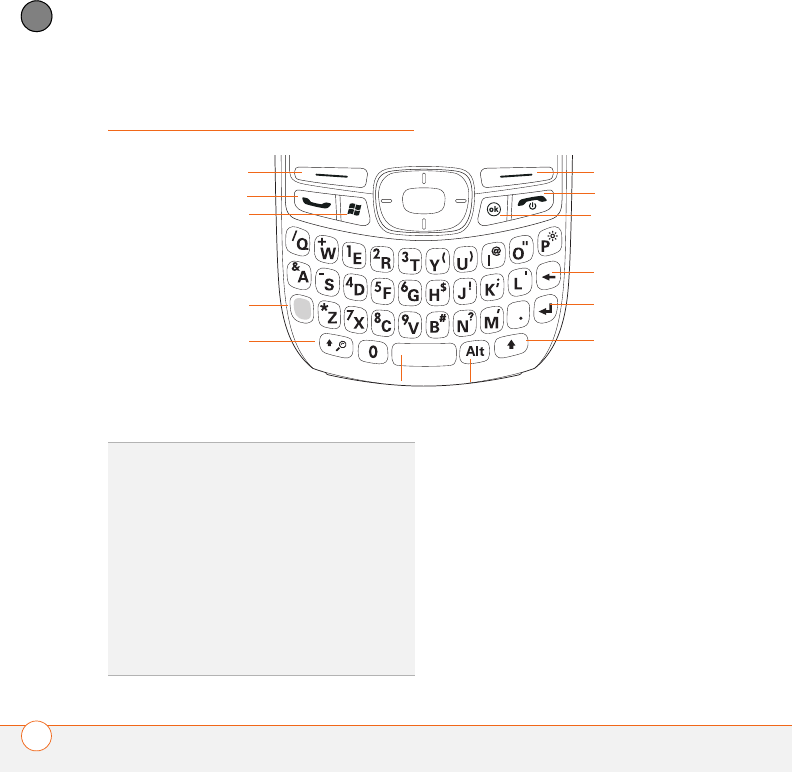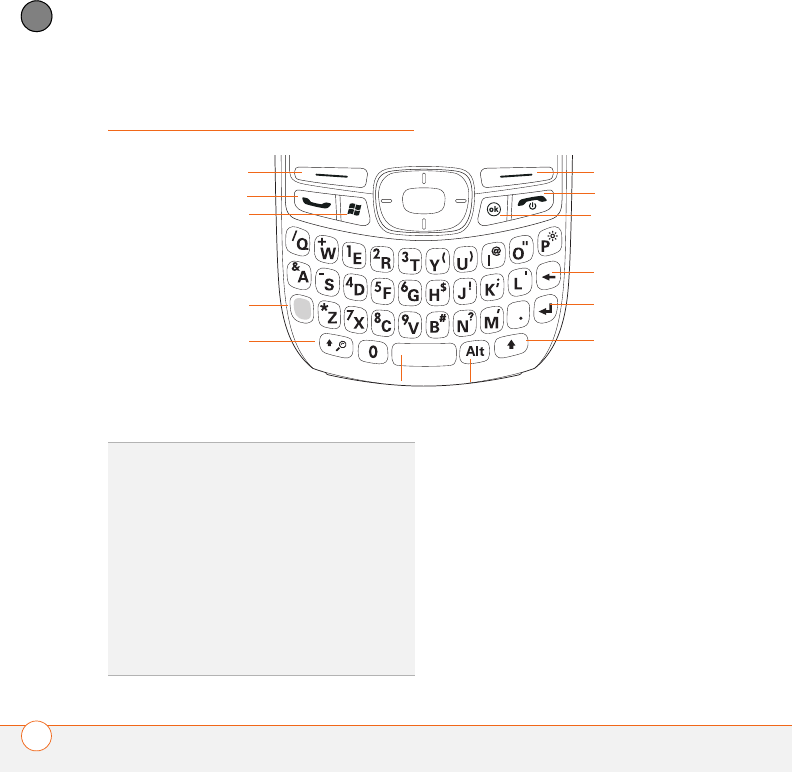
MOVING AROUND ON YOUR PALM
®
TREO
™
750 SMART DEVICE
USING THE KEYBOARD
24
2
CHAPTER
Using the keyboard
Understanding the keyboard backlight
Your Treo 750 includes a keyboard backlight
for low light conditions. The keyboard
backlight activates automatically when the
screen turns on. The backlight turns off
automatically when the screen turns off or
when you are on a call or playing music in
the background for longer than the time
specified in Backlight Settings. You can set
different time intervals depending on
whether the Treo 750 is operating on
battery power or is connected to an
action key
g
t
action key
Phone/Send
Start
Power/End
OK
Backspace
Option
Shift/Search
Space
Return
Shift
Alt
TIP
When using the keyboard, most people
find it easiest to hold the Treo 750 with two
hands, using the tips of both thumbs to press
the keys.
DID
YOU
KNOW
?
You can also use the onscreen
keyboard to enter letters, numbers, and other
characters in applications that support this
feature. Tap the keyboard icon in the center at
the bottom of any screen where it appears.
After opening the keyboard, you can set
various input options by tapping the arrow to
the right of the keyboard icon.