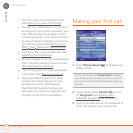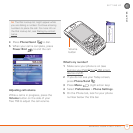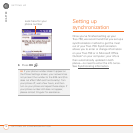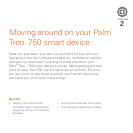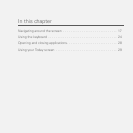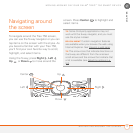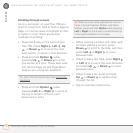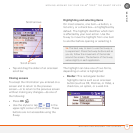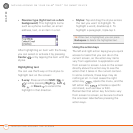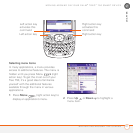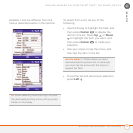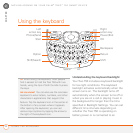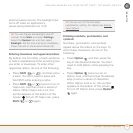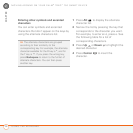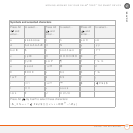MOVING AROUND ON YOUR PALM
®
TREO
™
750 SMART DEVICE
NAVIGATING AROUND THE SCREEN
20
2
CHAPTER
• Reverse type (light text on a dark
background): This highlights items
such as a phone number, an email
address, text, or an item in a list.
After highlighting an item with the 5-way,
you can select or activate it by pressing
Center or by tapping the item with the
stylus.
Highlighting text
You can use the 5-way or the stylus to
highlight text on the screen:
• 5-way: Press and hold Shift ( or
) while pressing Right , Left ,
Up , or Down to extend the
highlight in that direction.
• Stylus: Tap and drag the stylus across
the text you want to highlight. To
highlight a word, double-tap it. To
highlight a paragraph, triple-tap it.
Using the action keys
The left and right action keys give you quick
access to tasks that you can do on the
current screen, so the action key items
vary from application to application and
from screen to screen. Look on the screen
directly above the action key to see the
action that it takes in the current context.
In some contexts, these keys may do
nothing at all. In most cases the right
action key opens the menu, and the
left action key activates a specific
command, such as New or Edit.
Remember that action key functions vary
from screen to screen, so be sure to check
the onscreen label before pressing the
action keys.
TIP
When text is highlighted, you can press
Backspace to delete the highlighted text.