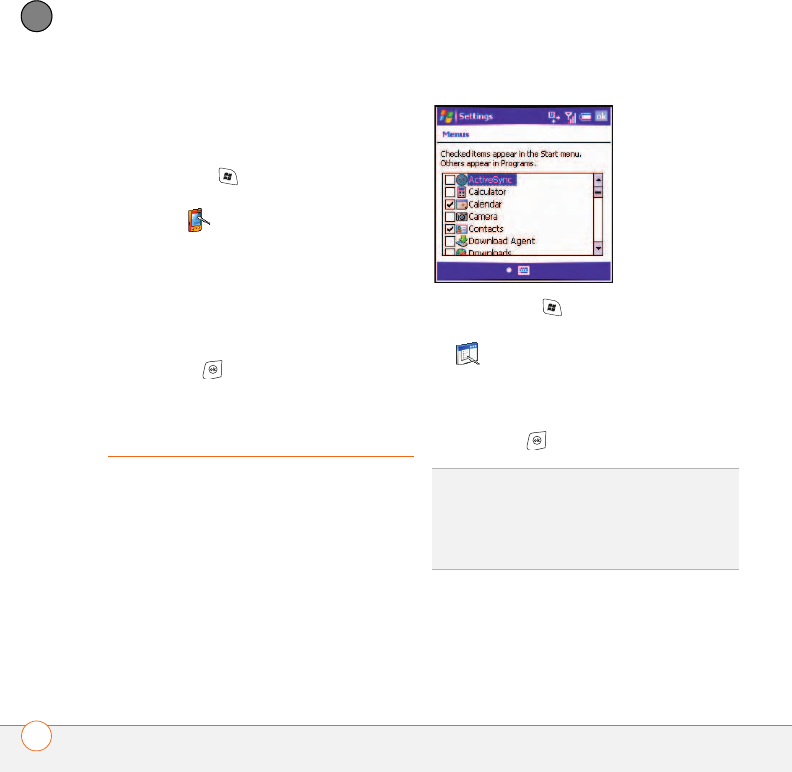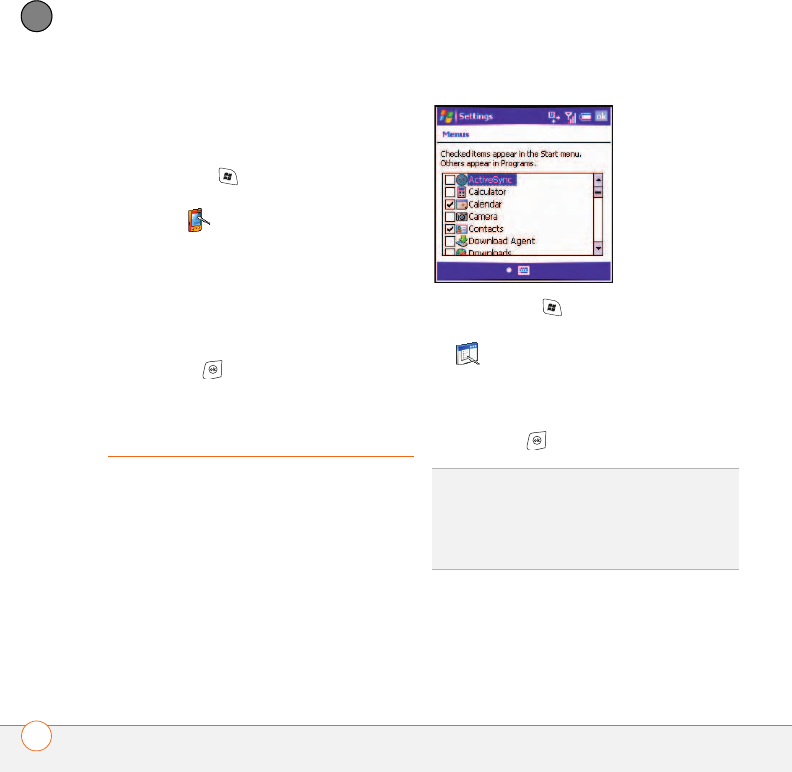
YOUR PERSONAL SETTINGS
APPLICATION SETTINGS
208
12
CHAPTER
Changing screen orientation
Landscape orientations are determined by
which hand you would hold the stylus in.
1 Press Start and select Settings.
2 Select the System tab, and then select
Screen .
3 Select the General tab.
4 Select an orientation:
• Portrait
• Landscape (right-handed)
• Landscape (left-handed)
5 Press OK .
Application settings
Arranging the Start menu
You can change the first seven applications
listed on the Start menu. You can still
access the remaining applications by
selecting Programs from the Start menu,
and then selecting the application’s icon.
1 Press Start and select Settings.
2 On the Personal tab, select Menus
.
3 Check the boxes next to the
applications you want to see in the Start
menu.
4 Press OK .
Reassigning buttons
Buttons Settings lets you select which
applications are associated with many of
TIP
Don’t forget the six.icons across the top of
the Start menu. They’re the apps you opened
most recently, and it’s easy to get back to
them: just use the 5-way to select one of the
icons