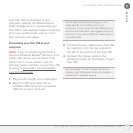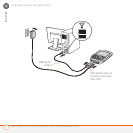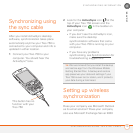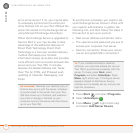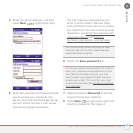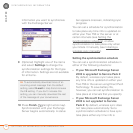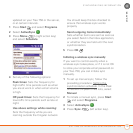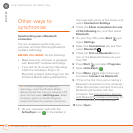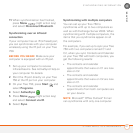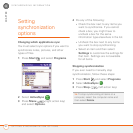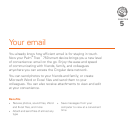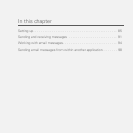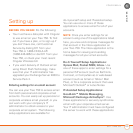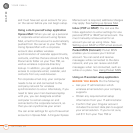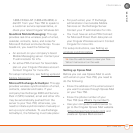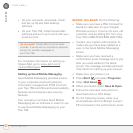SYNCHRONIZING INFORMATION
OTHER WAYS TO SYNCHRONIZE
81
4
CHAPTER
11 When synchronization has finished,
press Menu (right action key)
and select Disconnect Bluetooth.
Synchronizing over an infrared
connection
If your computer has an IR (infrared) port,
you can synchronize with your computer
wirelessly using the IR port on your Treo
750.
BEFORE YOU BEGIN Make sure your
computer is equipped with an IR port.
1 Set up your computer to receive
infrared beams. See ActiveSync Help on
your computer for details.
2 Point the IR port directly on your Treo
750 at the IR port on your computer.
3 On your Treo 750, press Start and
select Programs.
4 Select ActiveSync .
5 Press Menu (right action key)
and select Connect via IR.
6 Select Sync.
Synchronizing with multiple computers
You can set up your Treo 750 to
synchronize with up to two computers as
well as with Exchange Server 2003. When
synchronizing with multiple computers, the
items that you synchronize appear on all
the computers.
For example, if you set up to sync your Treo
750 with two computers named C1 and
C2, when you sync Contacts and Calendar
on your Treo 750 with both computers, you
get the following results:
• The contacts and calendar
appointments that were on C1 are now
also on C2.
• The contacts and calendar
appointments that were on C2 are now
also on C1.
• The contacts and calendar
appointments from both computers are
on your device.
NOTE Microsoft
®
Office Outlook
®
E-mail
can synchronize with only one computer.