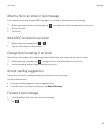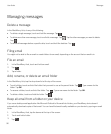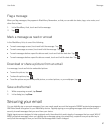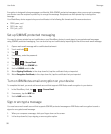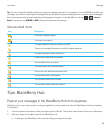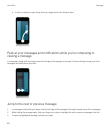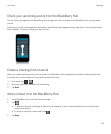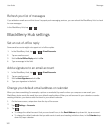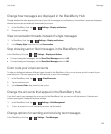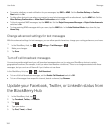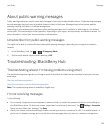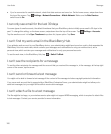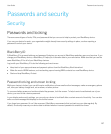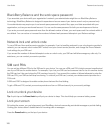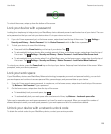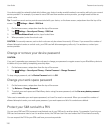Change how messages are displayed in the BlackBerry Hub
Change whether the date appears at the top of your list of messages and notifications, how senders' names are displayed,
whether pictures are automatically downloaded, and more.
1.
In the BlackBerry Hub, tap > Settings > Display and Actions.
2. Change your settings.
View conversation threads instead of single messages
1.
In BlackBerry Hub, tap > Settings > Display and Actions.
2. In the Display Style drop-down list, tap Conversation.
Stop showing sent or filed messages in the BlackBerry Hub
In the BlackBerry Hub, tap > Settings > Display and Actions.
• To stop showing filed messages, set the Show Filed Messages switch to Off.
• To stop showing sent messages, set the Show Sent Messages switch to Off.
Color code your email accounts
To help you distinguish between different types of email in the BlackBerry Hub, you can choose a color for each of your
email accounts. The color appears on the left hand side in your list of messages.
1.
In the BlackBerry Hub, tap > > Email Accounts.
2. Tap an email account.
3. In the Account Color drop-down list, tap a color.
Change the accounts that appear in the BlackBerry Hub
If you don't want to see messages for an account in the BlackBerry Hub, you can turn off that account. Calendar and
contact syncing aren't impacted by these settings.
1.
In the BlackBerry Hub, tap > Settings > Hub Management.
2. To turn an account on or off, beside the account, tap the switch.
Change options for sending and receiving text messages
In the BlackBerry Hub, tap > Settings > Text Messages.
User Guide Messages
103