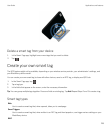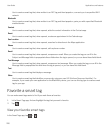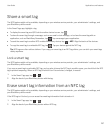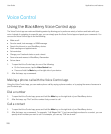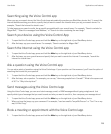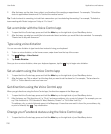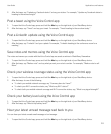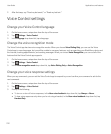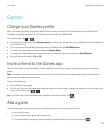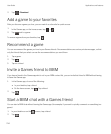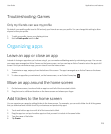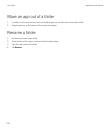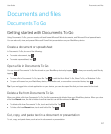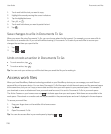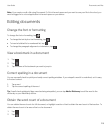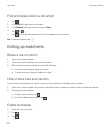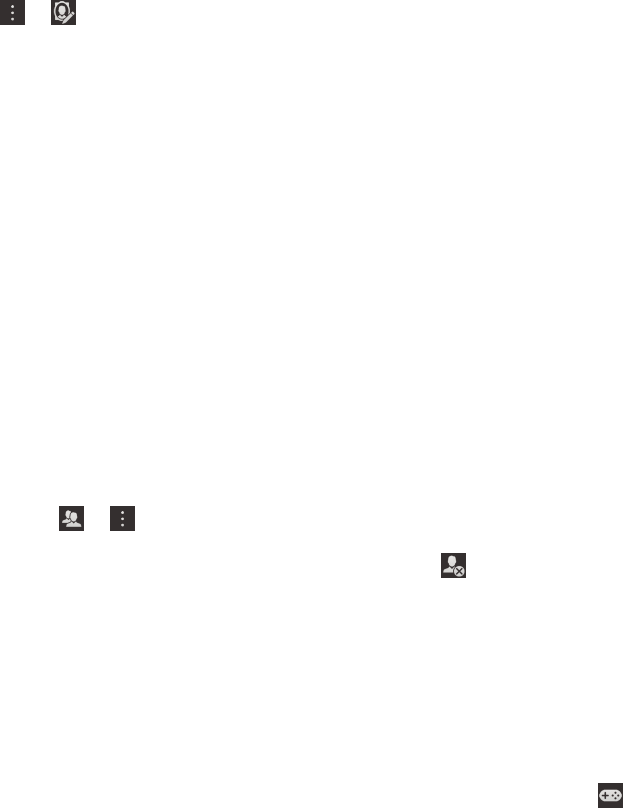
Games
Change your Games profile
When you create your profile, the Games app fills in the required information with information from your BBM profile.
Changing your profile information in the Games app doesn't affect your BBM profile.
In the Games app, tap > .
• To change your profile picture tap Choose a picture. Scroll through the pictures on your BlackBerry device, and tap the
one you want to use.
• To use the picture that is already associated with your BBM profile, tap Use BBM picture.
• To change your app name, tap the text field below Display Name.
• To change the email address that is associated with your account, tap the text field below Email Address.
• Set the Public profile switch to On or Off.
Invite a friend to the Games app
You can add friends to the Games app to view the games they're playing, compare your high scores, and recommend
games.
Note
: The games you play and the awards you receive can only be viewed on your Games app timeline by your gaming
friends; they won't appear anywhere else.
Do any of the following:
• In your timeline, tap a player.
• To invite your friends to the Games app using other ways, such as by email, looking up a username, or by inviting friends
of your current friends, tap > .
Tip
: To remove a friend from the Games app, navigate to the friend's profile. Tap .
Add a game
Use the Games app to discover your next favorite game that you can buy or download for free.
1. Do any of the following:
• In your timeline, tap a game that interests you.
• To browse through new games, popular games, and games that your friends are playing, tap .
User Guide Applications and features
213