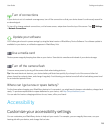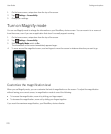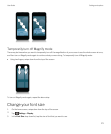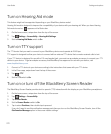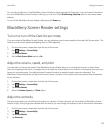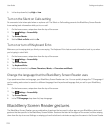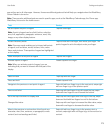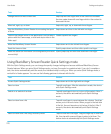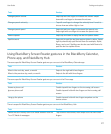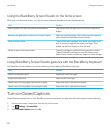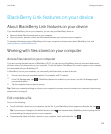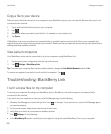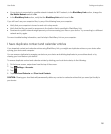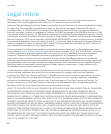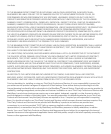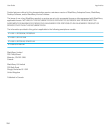Copy a file to your device
After you save a file that's stored on your computer to your BlackBerry device, you can view the file even when you're not
connected to the Internet.
1. Touch and hold a file that's stored on your computer.
2.
Tap .
3. Navigate to where you want to save the file. For example, on your media card.
4. Tap Paste.
If BlackBerry Link syncs your device and computer files, you might have two versions of the file on your computer (the
original file and the version that you saved to your device). Make sure that you open the version that you last edited before
making additional updates to the file.
View paired computers
Your BlackBerry device can be connected to up to ten computers using BlackBerry Link.
1. On the home screen, swipe down from the top of the screen.
2.
Tap Settings > BlackBerry Link.
Tip: To access your computer files over the mobile network, change the Use Mobile Network switch to On.
To remove a computer from the list, touch and hold a computer. Tap .
Troubleshooting: BlackBerry Link
I can't access files on my computer
To access your computer files using your BlackBerry device, BlackBerry Link must be open on a computer that's
connected to the Internet.
If you don't see your computer as a source in the File Manager app, try the following:
1.
Minimize File Manager and verify that you don't see on the app. If you see this icon, use the File Manager app in
your personal space.
2. On the home screen, swipe down from the top of the screen.
3. Verify that your device is connected to a wireless network.
4.
Tap Settings. Do the following:
• In the BlackBerry ID section, verify that you are signed in using the same BlackBerry ID as on your computer.
User Guide Settings and options
280