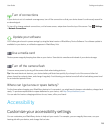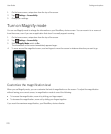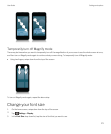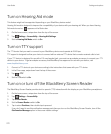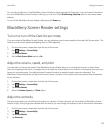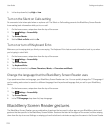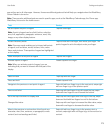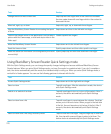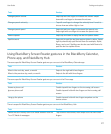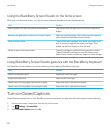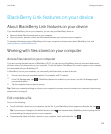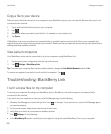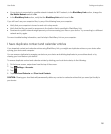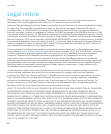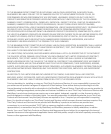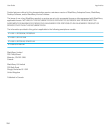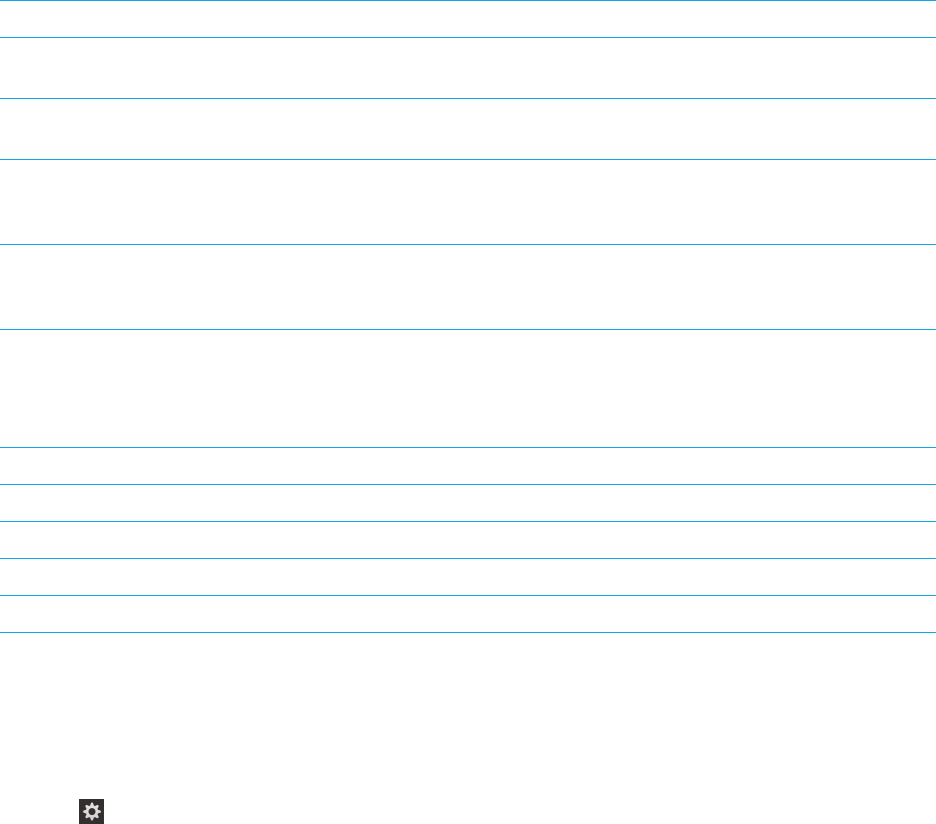
Using the BlackBerry Screen Reader on the home screen
When you're on the home screen, you can use these additional BlackBerry Screen Readergestures.
Task Gesture
Switch between the work and personal workspaces Swipe down near the right side of the screen using three
fingers.
Minimize the application and show your Active Frames Swipe up from the bottom. This is the same as the gesture
used outside the BlackBerry Screen Reader.
Close an Active Frame Tap and hold with one finger, then move your finger to the
app. The point of regard is set under your finger. Then,
double-tap with two fingers to close the app.
Delete an app on the home screen Tap with one finger to select the item you want to delete.
Tap and hold with one finger to enter the home screen
delete mode. Double-tap with two fingers to delete the app.
Using BlackBerry Screen Reader gestures with the BlackBerry Keyboard
The BlackBerry Screen Reader uses a few additional gestures with the BlackBerry Keyboard.
Task
Gesture
Switch the keyboard layout Swipe down with one finger.
Accept word prediction Swipe up with one finger.
Delete a word (for languages that read left to right) Swipe from right to left with two fingers.
Delete a word (for languages that read right to left) Swipe from left to right with two fingers.
Turn on Closed Captions
Closed Captions displays text on your BlackBerry device screen when you play video files that support closed captioning.
1. On the home screen, swipe down from the top of the screen.
2.
Tap Settings > Accessibility.
3. Set the Closed Captions switch to On.
User Guide Settings and options
278