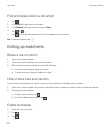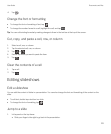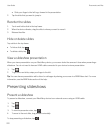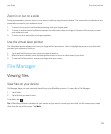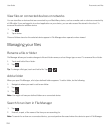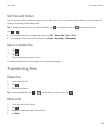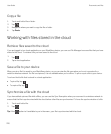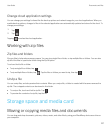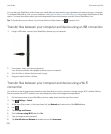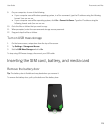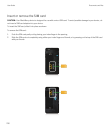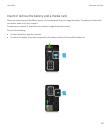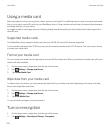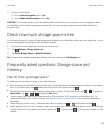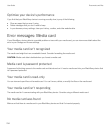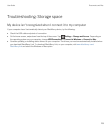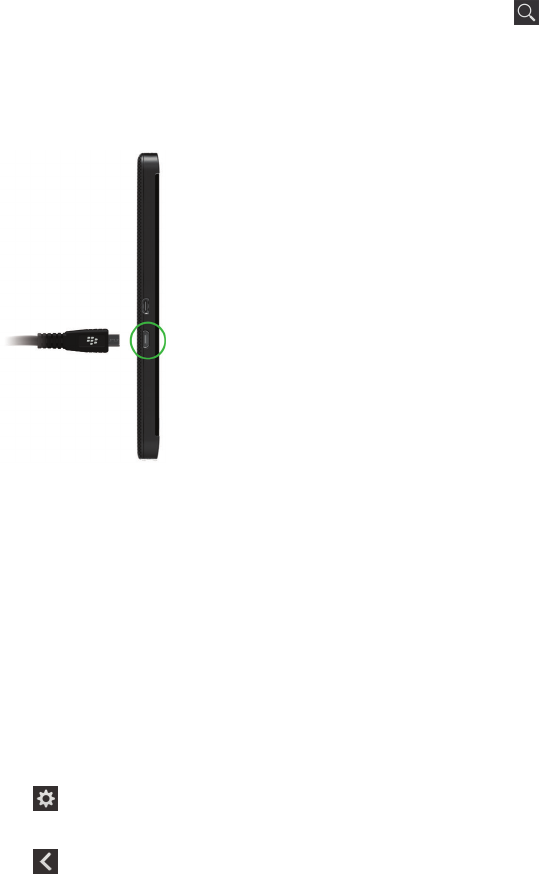
You can also use BlackBerry Link to keep your media files and documents in sync between your device and your computer.
To download BlackBerry Link, on your computer, visit www.blackberry.com/BlackBerryLink and select the Windows or Mac
option. For more information about synchronizing media files and documents, see the Help in BlackBerry Link.
Tip: To locate files on your device, if you know the file or folder name, tap to search for it.
Transfer files between your computer and device using a USB connection
1.
Using a USB cable, connect your BlackBerry device to your computer.
2. If necessary, enter your device password.
Your device and media card appear as drives on your computer.
3. Go to the files or folders that you want to copy.
4. Drag and drop the files or folders.
Transfer files between your computer and device using a Wi-Fi
connection
You must set a new storage access password each time that you turn on access to storage using a Wi-Fi network. Before
files are moved over a Wi-Fi network, you are prompted to enter the storage access password.
1. On the home screen of your BlackBerry device, swipe down from the top of the screen.
2.
Tap Settings > About.
3. At the top of the screen, in the drop-down list, tap Network and make note of the IPv4 address.
4.
Tap .
5. Tap Storage and Access.
6. Set the Access using Wi-Fi switch to On.
7. Type a storage access password.
8. Tap Identification on Network and make note of the Username.
User Guide Documents and files
228