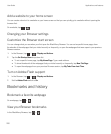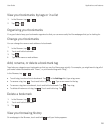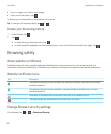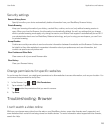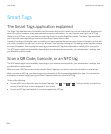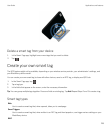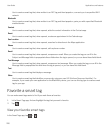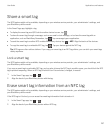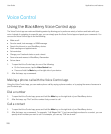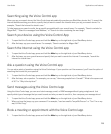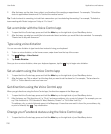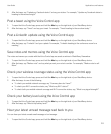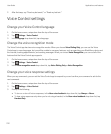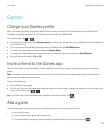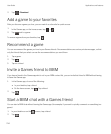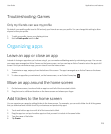Voice Control
Using the BlackBerry Voice Control app
The Voice Control app can make multitasking easier by allowing you to perform a variety of actions and tasks with your
voice. Instead of navigating to a specific app, you can simply open the Voice Control app and speak your commands. You
can use the Voice Control app to do the following:
• Make a call.
• Send an email, text message, or BBM message.
• Search the Internet or your BlackBerry device.
• Book meetings and appointments.
• Set reminders.
• Change your Facebook status or post a tweet.
• Save notes and memos in BlackBerry Remember.
• Set an alarm.
1. To open the Voice Control app, do one of the following:
• On the home screen, tap the Voice Control icon.
• Press and hold the Mute key on the right side of your device.
2. After the beep, say a command.
Making a phone call with the Voice Control app
Using the Voice Control app, you can make a phone call by saying a phone number, or by saying the name of someone in
your Contacts app.
Dial a number
1. To open the Voice Control app, press and hold the Mute key on the right side of your BlackBerry device.
2. After the beep, say "Dial" and the number that you want to call.
Call a contact
1. To open the Voice Control app, press and hold the Mute key on the right side of your BlackBerry device.
2. After the beep, say a command. For example, "call Megan Ball." If you have multiple numbers for a contact, you can
specify which number you want to call. For example, you can say "Call Ian at work."
User Guide Applications and features
208