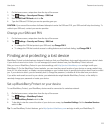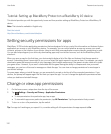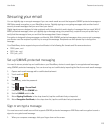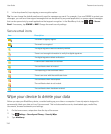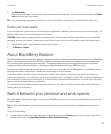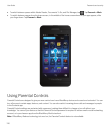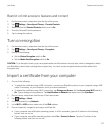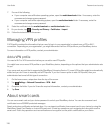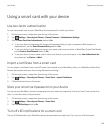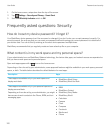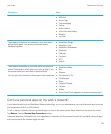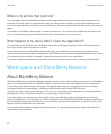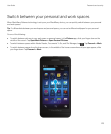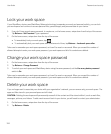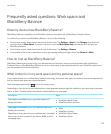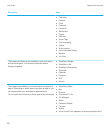Using a smart card with your device
Use two-factor authentication
You can use a smart card and your BlackBerry device password to unlock your device.
1. On the home screen, swipe down from the top of the screen.
2.
Tap Settings > Security and Privacy > Device Password > Authenticator Settings.
3. Set the Smart Card User Authenticator switch to On.
• To set your device to remember the format of the password that you type in a password field (numeric or
alphanumeric), set the Smart Password Entry switch to On.
• To set your device to lock when you remove your smart card from your device or BlackBerry Smart Card Reader,
set the Lock on Card Removal switch to On.
• To set your device to use a smart card to unlock your device or your work space, in the Use Authenticator for
drop-down list, tap Device or Work.
Import a certificate from a smart card
You can import a certificate from a microSD smart card inserted in your BlackBerry device, or a BlackBerry Smart Card
Reader that is paired with your device using Bluetooth technology.
1. On the home screen, swipe down from the top of the screen.
2.
Tap Settings > Security and Privacy > Smart Card > Import Certificates.
3. Follow the instructions on the screen.
Store your smart card password on your device
You can set your BlackBerry device to temporarily store your smart card password, so that you don't have to enter it as
often. To clear the cache, lock your device.
1. On the home screen, swipe down from the top of the screen.
2.
Tap Settings > Security and Privacy > Smart Card.
3. Set the PIN Caching switch to On.
Turn off LED notifications for a smart card
The red LED flashes when your BlackBerry device accesses data on a smart card. You can turn off this indicator.
User Guide Passwords and security
119