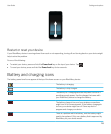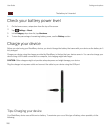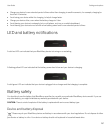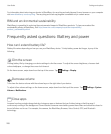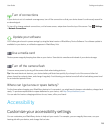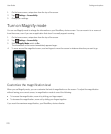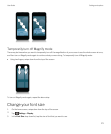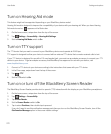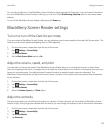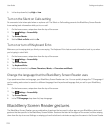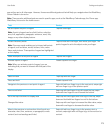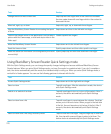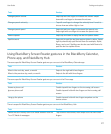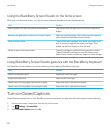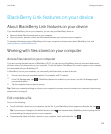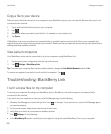You can also quickly turn on the BlackBerry Screen Reader by triple-pressing the Power key. If you don't want to be able to
turn on the BlackBerry Screen Reader in this way, you can turn off the Enable using triple tap option in the screen reader
settings.
To turn off the BlackBerry Screen Reader, triple-press the Power key.
BlackBerry Screen Reader settings
Turn on or turn off the Dark Screen mode
If you are using the BlackBerry Screen Reader, you can add privacy and conserve battery life using Dark Screen mode. This
mode turns the screen display backlighting down to 10% brightness.
1. On the home screen, swipe down from the top of the screen.
2.
Tap Settings > Accessibility.
3. Tap Screen Reader.
4. Set the Dark Screen Mode switch to On.
Adjust the volume, speed, and pitch
You may want to increase the speed of the BlackBerry Screen Reader when you're surfing the Internet, or slow it down
when you're getting instructions. You might want to increase the volume when you're outside, or decrease it when you're at
home or in a quieter space. You might also want to adjust the pitch to make the reader easier to understand. The
BlackBerry Screen Reader lets you adjust the volume, speed, and pitch of the reader to provide a personalized experience
for any situation.
1. On the home screen, swipe down from the top of the screen.
2.
Tap Settings > Accessibility.
3. Tap Screen Reader.
4. Move the Volume, Speed, and Pitch sliders.
Adjust the verbosity
There are times when you need all the information you can get. In those instances, set the verbosity of BlackBerry Screen
Reader to high. Once you get more familiar with the device, you can change the verbosity to low to include less information.
1. On the home screen, swipe down from the top of the screen.
2.
Tap Settings > Accessibility.
3. Tap Screen Reader.
4. Tap Verbosity.
User Guide Settings and options
273