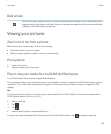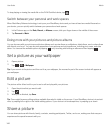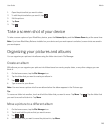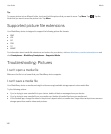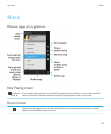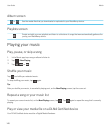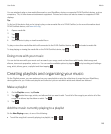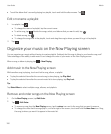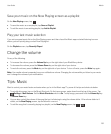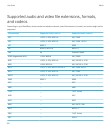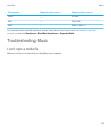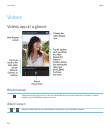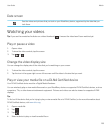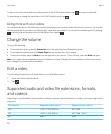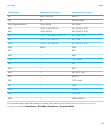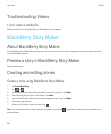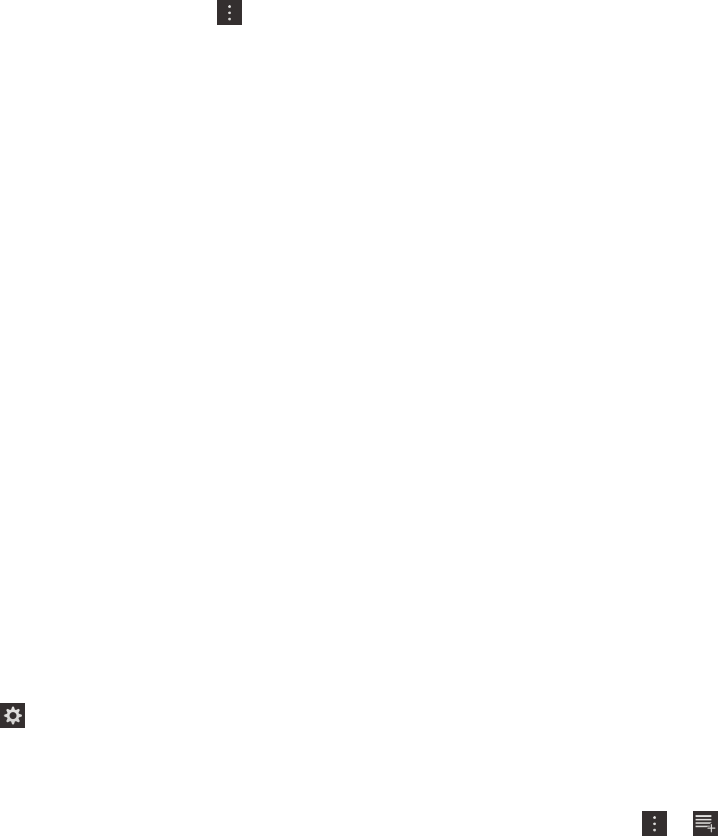
Save your music on the Now Playing screen as a playlist
On the Now Playing screen, tap .
• To save the music as a new playlist, tap Save as Playlist.
• To add the music to an existing playlist, tap Add to Playlist.
Play your last music selection
If you set up a great music list on the Now Playing screen and then closed the Music app or started listening to a new
album, you can quickly play your last Now Playing list.
On the Playlists screen, tap Recently Played.
Change the volume
Do any of the following:
• To increase the volume, press the Volume Up key on the right side of your BlackBerry device.
• To decrease the volume, press the Volume Down key on the right side of your device.
• To mute the volume, press the Mute key on the right side of your device. To turn off mute, press the Mute key again.
Note
: Your media volume is separate from your notifications volume. Changing the volume while you listen to your music
won't change the volume of your notifications.
Tips: Music
Want to control your music faster and easier when you're in the Music app? Try some of the tips and shortcuts below.
• To quickly skip songs, turn on the Music Shortcuts. On the home screen, swipe down from the top of the screen. Tap
Settings > Main Volume. Set the Music Shortcuts switch to On. To skip songs, press and hold the Volume Up key
or Volume Down key.
• You can also control the volume of the song that you're listening to using the volume slider. If the volume slider isn't
visible, on the Now Playing screen, tap the album's cover art.
•
To add the song that's currently playing to a playlist, on the Now Playing screen, tap > .
User Guide Media
151