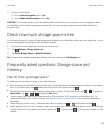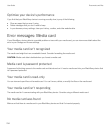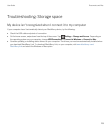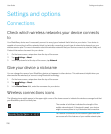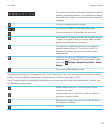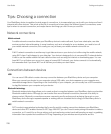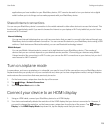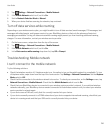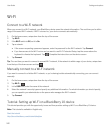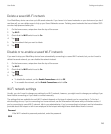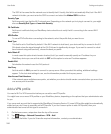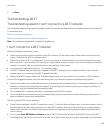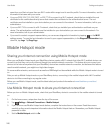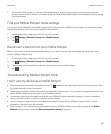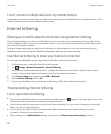2.
Tap Settings > Network Connections > Mobile Network.
3. If the Mobile Network switch is off, set it to On.
4. Set the Network Selection Mode to Manual.
5. When your device finishes scanning for networks, tap a network.
Turn off data services while roaming
Depending on your wireless service plan, you might be able to turn off data services (email messages, PIN messages, text
messages with attachments, and browser service) on your BlackBerry device so that only the phone and basic text
messaging are available.Turning off data services while roaming might prevent you from receiving additional roaming
charges. For more information, contact your wireless service provider.
1. On the home screen, swipe down from the top of the screen.
2.
Tap Settings > Network Connections > Mobile Network.
3. If the Mobile Network switch is off, set it to On.
4. In the Data services while roaming drop-down list, tap Off or Prompt.
Troubleshooting: Mobile network
I can't connect to the mobile network
Try the following solutions:
• Check that airplane mode is off. If airplane mode is on, the option to turn on the mobile network is unavailable. To turn
off airplane mode, swipe down from the top of the home screen. Tap Settings > Network Connections. Set the Airplane
Mode switch to Off.
• Check that the connection to the wireless network is turned on. To check your connection, on the Settings screen, tap
Network Connections > Mobile Network. Check that the Mobile Network switch is set to On.
• Check that your BlackBerry device is connected to your wireless service provider's network. If you switched wireless
networks manually, your BlackBerry device remains connected to that wireless network until you select your wireless
service provider's network again.
• If your device uses a SIM card, verify that it is correctly inserted into your device.
• If your device normally connects to a CDMA network and your device supports international roaming, check that your
device is in roaming mode and that your SIM card is correctly inserted into your device.
User Guide Settings and options
241