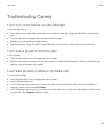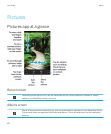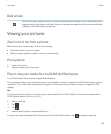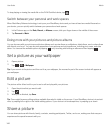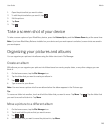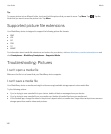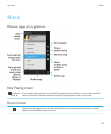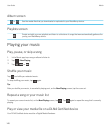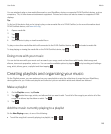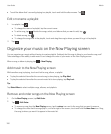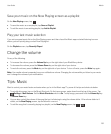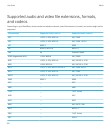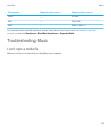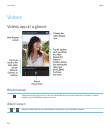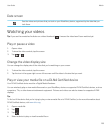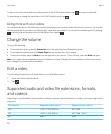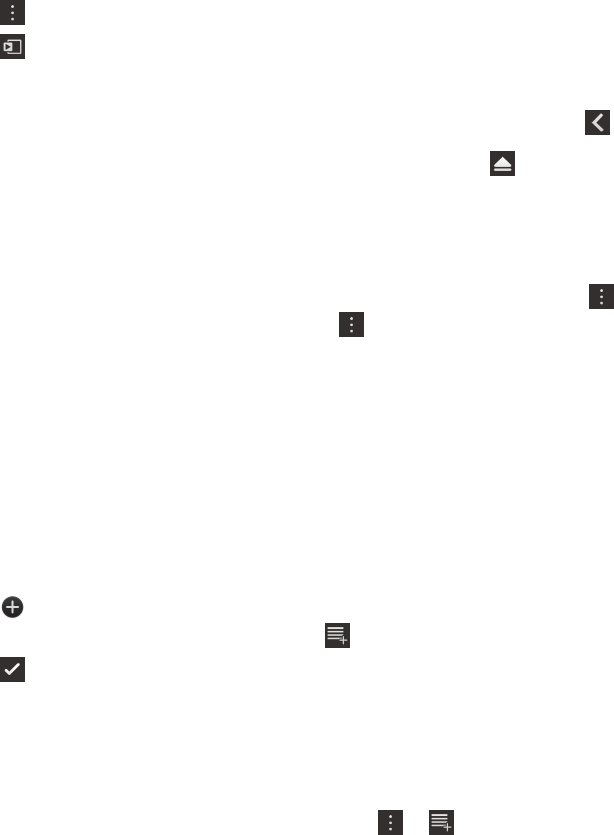
You can wirelessly play or view media files saved on your BlackBerry device on supported DLNA Certified devices, such as
computers, TVs, or other home entertainment equipment. Pictures and videos can also be viewed on supported HDMI
displays.
Tip:
To find out if the device that you're trying to play or view a media file on is DLNA Certified, or for more information about
DLNA Certified devices, visit www.dlna.org.
1. Open a media file.
2.
Tap .
3.
Tap .
4. Select a device to play or view the media file on.
To play or view other media files while still connected to the DLNA Certified device, tap and select a media file.
To stop playing or viewing the media file on the DLNA Certified device, tap .
Doing more with your music
You can do lots more with your music such as search your songs, send or share them with friends, delete songs and
albums, view music properties, and so on. You can see the available options by tapping
or by touching and holding a
song, artist, album, genre, or playlist and then tapping .
Creating playlists and organizing your music
On the Playlists screen, you can make and use your own playlists or play the collections of songs that your BlackBerry
device gathers for you. Inside each playlist and collection you can see which artists and albums are featured.
Make a playlist
1. On the Playlists screen, tap Create.
2.
Tap beside the songs, artists, and albums that you want to add. To add all of the songs by an artist or all of the
songs in an album, tap the album or artist. Tap .
3.
Tap .
Add the music currently playing to a playlist
On the Now Playing screen, do one of the following:
• To add the song that's currently playing to a playlist, tap > .
User Guide Media
149