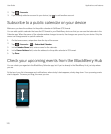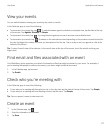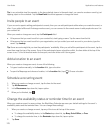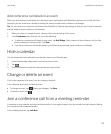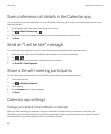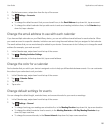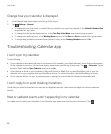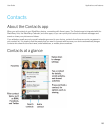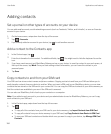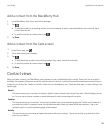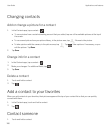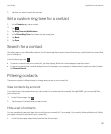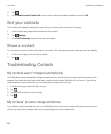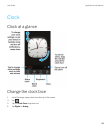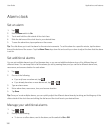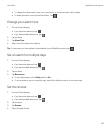Adding contacts
Set up email or other types of accounts on your device
You can add email accounts, social networking accounts (such as Facebook, Twitter, and LinkedIn), or even an Evernote
account to your device.
1. On the home screen, swipe down from the top of the screen.
2.
Tap > Accounts.
3.
If you already added an account to your device, tap to add another account.
Add a contact to the Contacts app
1.
In the Contacts app, tap .
2.
Enter the information for the contact. For additional fields, tap . You might need to hide the keyboard to see the
icon.
3. If you have a work account and BlackBerry Balance set up on your device, to save the contact in your work space, at
the top of the screen, tap Work. Once you start adding contact information, you can't save the contact in your
personal space.
4. Tap Save.
Copy contacts to and from your SIM card
Your SIM card can store contact names and phone numbers. Copying contacts to and from your SIM card allows you to
easily transfer contacts from one device to another. When you insert a SIM card in your BlackBerry device, you can view
contacts that are stored on the SIM card in your contact list. You can copy the SIM card contacts to your device memory so
that the contacts are available to you even if the SIM card is removed.
You can also use BlackBerry Link to back up your contacts on a computer.
Note
: If you added a work account to your device and your administrator turned on BlackBerry Balance, you can't copy
work contacts to your SIM card.
1. In the Contacts app, swipe down from the top of the screen.
2.
Tap .
• To copy all of the contacts from your SIM card to your device memory, tap Import Contacts from SIM Card.
• To copy all contacts from your device memory to your SIM card, tap Copy Contacts from Device to SIM Card.
• To view your SIM card contacts and decide which ones you want to copy to your device, tap Manage SIM Card
Contacts.
User Guide Applications and features
184