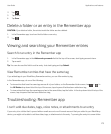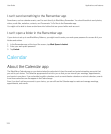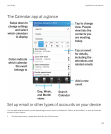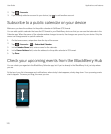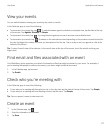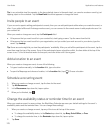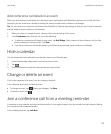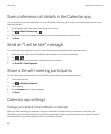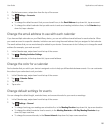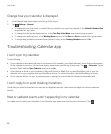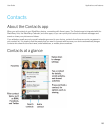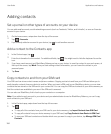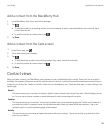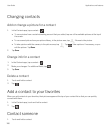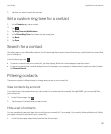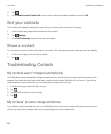1. On the home screen, swipe down from the top of the screen.
2.
Tap Settings > Accounts.
3.
Tap .
• To change the default account that you send email from, in the Email Address drop-down list, tap an account.
• To change the default calendar that you add events to and send meeting invitations from, in the Calendar drop-
down list, tap a calendar.
Change the email address to use with each calendar
If you have multiple calendars on your BlackBerry device, you can set a different email address for each calendar. When
you create an event in a specific calendar, invitations are sent using the email address that you assigned to that calendar.
The email address that you use must already be added to your device. Some accounts don't allow you to change the email
address (for example, your work account).
1. In the Calendar app, swipe down from the top of the screen.
2.
Tap > Meeting Invitation Settings.
3. Beneath a calendar, in the drop-down list, tap an email address.
Change the color for a calendar
Each calendar that you add to your device is assigned a color to help you differentiate between events. You can customize
the colors of your calendars to suit your taste.
1. In the Calendar app, swipe down from the top of the screen.
2.
Tap > Calendar Colors.
3. Tap a calendar.
4. Tap a color.
Change default settings for events
You can change the default length, reminder times, and snooze intervals for your events or meetings.
1. In the Calendar app, swipe down from the top of the screen.
2.
Tap Settings > General.
• To change how long your meetings are scheduled for, in the Meeting Duration drop-down list, tap a new duration.
• To change the default reminder time for events, in the Meeting Reminder or All-Day Meeting Reminder drop-
down list, tap a new time.
• To change the snooze intervals, in the Snooze Interval drop-down list, tap a new snooze time.
User Guide Applications and features
181