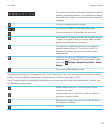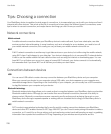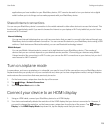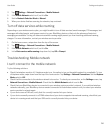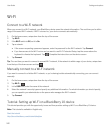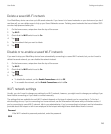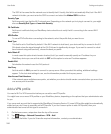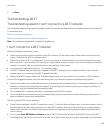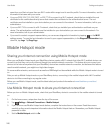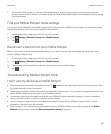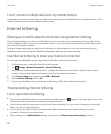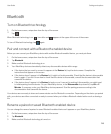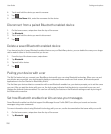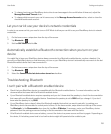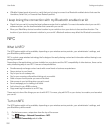4. Tap Save.
Troubleshooting: Wi-Fi
Troubleshooting wizard: I can't connect to a Wi-Fi network
The troubleshooting wizard guides you through a series of questions and tasks that are intended to help you solve your Wi-
Fi connection issue.
Start the troubleshooting wizard
http://docs.blackberry.com/troubleshooting/wi-fi/en
Note: This troubleshooting wizard is available in English only.
I can't connect to a Wi-Fi network
Start by checking for these basic issues:
• Check that you turned on the connection to the Wi-Fi network. On the home screen, swipe down from the top of the
screen. Verify that the Wi-Fi icon appears blue.
• Check that you're in a Wi-Fi coverage area. If you're connecting to a home network, see if other wireless devices are
able to connect. If other devices can't connect you might need to reset your router. If you're connecting to a work Wi-Fi
network or a hotspot, talk to your administrator or an employee at the hotspot.
• Your connection might have timed out. Try connecting again.
• If the Wi-Fi network that you want doesn't appear on the Wi-Fi settings screen, it might be hidden. If you know the
network name, try connecting to the Wi-Fi network manually.
• Check that Mobile Hotspot mode is off. If Mobile Hotspot mode is on, your device can't connect to a Wi-Fi network.
If none of the suggestions above solve your connection issue, try these more advanced troubleshooting options:
• Check that the time on your BlackBerry device is synchronized with the network time. If the times are different, it could
prevent your device from connecting (for example, if connecting to the network requires you to have a certificate on
your device, and the certificate has an expiration date).
• If you switched Wi-Fi networks manually, try switching to another Wi-Fi network.
• If your email account is a work account, your device might prevent connections to certain wireless access points. For
more information, contact your administrator.
Still not connected? OK, try the following:
• Check that the settings for the Wi-Fi network are correct. To find out which settings to use, for a home network, refer to
the information that came with your router; for a work Wi-Fi network, talk to your administrator; for a public hotspot,
refer to any information provided for the hotspot or talk to an employee at the hotspot who might have details about
how to connect.
• If you use the Press WPS Button on Router setting in Wi-Fi Protected Setup, check that the Wi-Fi router uses Wi-Fi
Protected Setup, and that it is set to send its profile. Verify that another device is not also attempting to connect at the
User Guide Settings and options
245