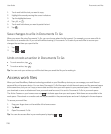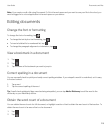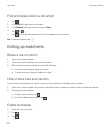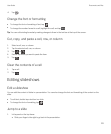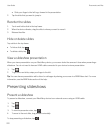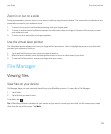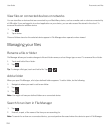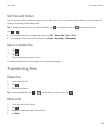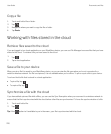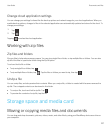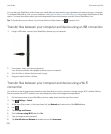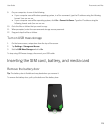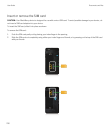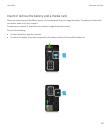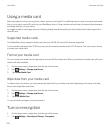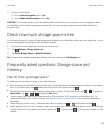Copy a file
1. Touch and hold a file or folder.
2.
Tap .
3. Navigate to where you want to copy the file or folder.
4. Tap Paste.
Working with files stored in the cloud
Retrieve files saved to the cloud
If you are logged in to a cloud application on your BlackBerry device, you can use File Manager to access files that you have
stored in the cloud. To retrieve a file you have saved to the cloud:
1.
Tap .
2. Tap a cloud application.
Save a file to your device
When you pin a file it is saved to your BlackBerry device, so you can view the file even when you're not connected to a
mobile or wireless network. If a file is not pinned, it is not available when you're offline. To pin or unpin a file to your device:
Touch and hold a file that is stored in a cloud application.
• To pin a file, tap .
• To unpin a file, tap .
Synchronize a file with the cloud
If you have edited a pinned file while offline, you can use the Sync Now option when you reconnect to a wireless network to
ensure that the file is synchronized with the cloud before other files are synchronized. To force the synchronization of a file:
1. Touch and hold a file.
2.
Tap .
Tip: If the option isn't available to you in the menu, your file is synchronized with the cloud.
User Guide Documents and files
226