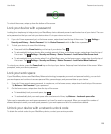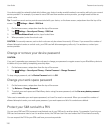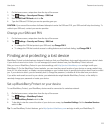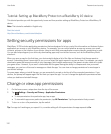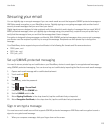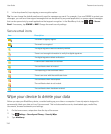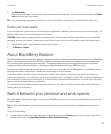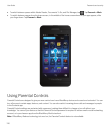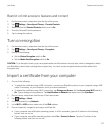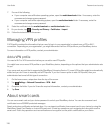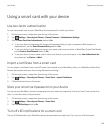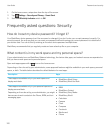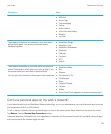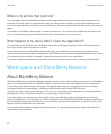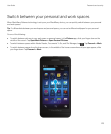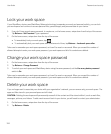Restrict or limit access to features and content
1. On the home screen, swipe down from the top of the screen.
2.
Tap Settings > Security and Privacy > Parental Controls.
3. Make sure that the Parental Controls switch is set to On.
4. Enter the Parental Controls password.
5. Tap to change the options.
Turn on encryption
1. On the home screen, swipe down from the top of the screen.
2.
Tap Settings > Security and Privacy > Encryption.
3. Do any of the following:
• Set the Device Encryption switch to On.
• Set the Media Card Encryption switch to On.
CAUTION: Try to decrypt or back up your encrypted media card files before a security wipe, which is designed to delete
your BlackBerry device data including the encryption key. You can't access encrypted media card files without this
encryption key.
Import a certificate from your computer
1. Do one of the following:
• To import the certificate using a USB connection, connect your BlackBerry device to your computer using a USB
cable. If necessary, on your computer, enter your device password.
• To import the certificate using a Wi-Fi connection, tap Storage and Access. Set the Access using Wi-Fi switch to
On. Type a storage access password. Tap Identification on Network and make note of the Username.
2. On your device, swipe down from the top of the home screen.
3.
Tap Settings > About.
4. In the drop-down list, tap Network.
5. In the Wi-Fi or USB section, make note of the IPv4 address.
6. On your computer, navigate to and copy a certificate file.
• If your computer uses a Windows operating system, in a Run command, type the IP address in the following
format: \\xxx.xxx.xxx.xxx.
• If your computer uses a Mac operating system, select Go > Connect to Server. Type the IP address in the
following format: smb://xxx.xxx.xxx.xxx.
User Guide Passwords and security
117