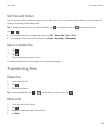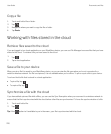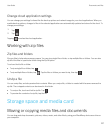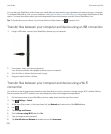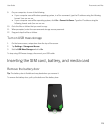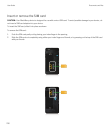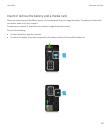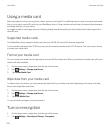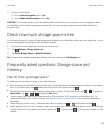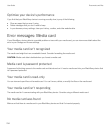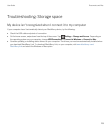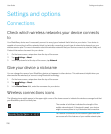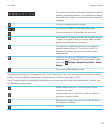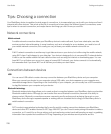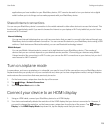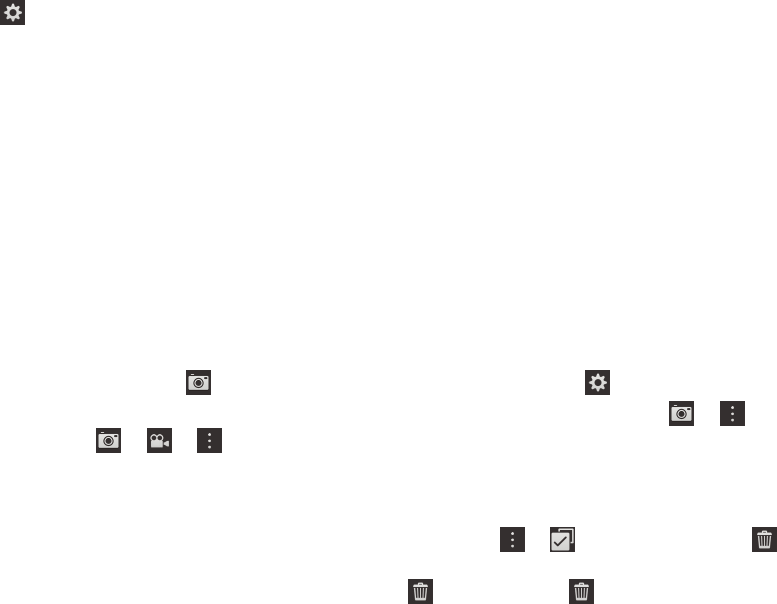
3. Do any of the following:
• Set the Device Encryption switch to On.
• Set the Media Card Encryption switch to On.
CAUTION: Try to decrypt or back up your encrypted media card files before a security wipe, which is designed to delete
your BlackBerry device data including the encryption key. You can't access encrypted media card files without this
encryption key.
Check how much storage space is free
You can view the amount of used and free storage space available on your BlackBerry device and your media card. You can
also see a breakdown of what types of files are taking up space.
1. On the home screen, swipe down from the top of the screen.
2.
Tap Settings > Storage and Access.
3. Tap Device Storage Details or Media Card Details.
Tip: The amount of available storage space displays when you minimize the File Manager app.
Frequently asked questions: Storage space and
memory
How do I free up storage space?
To make room for more files and apps, try any of the following:
• Save documents and media files on your media card. To automatically save camera pictures and videos on your media
card, on the home screen, tap . Swipe down from the top of the screen and tap .
•
Reduce the size of pictures that you take and videos that you record. On the home screen, tap > . Change the
Aspect Ratio. Tap > > . Change the Size option.
• Transfer some of your data to your computer using a USB connection, Wi-Fi connection, or BlackBerry Link . To
download BlackBerry Link, on your computer, visit www.blackberry.com/BlackBerryLink and select the Windows or
Mac option.
•
Delete files that you don't need. To delete multiple items, in an app, tap > . Select items and tap .
• Delete apps that you don't use. To delete an app, on the home screen, touch and hold an app icon until the icons begin
to blink. On the icon for the app that you want to delete, tap . If you don't see on the app icon, the app can't be
deleted.
User Guide Documents and files
233