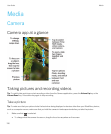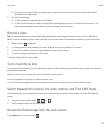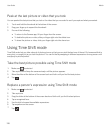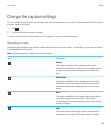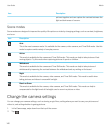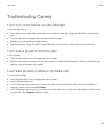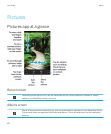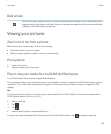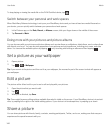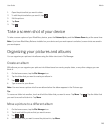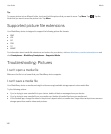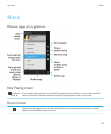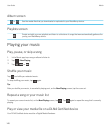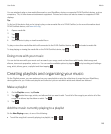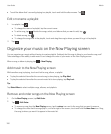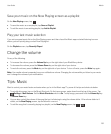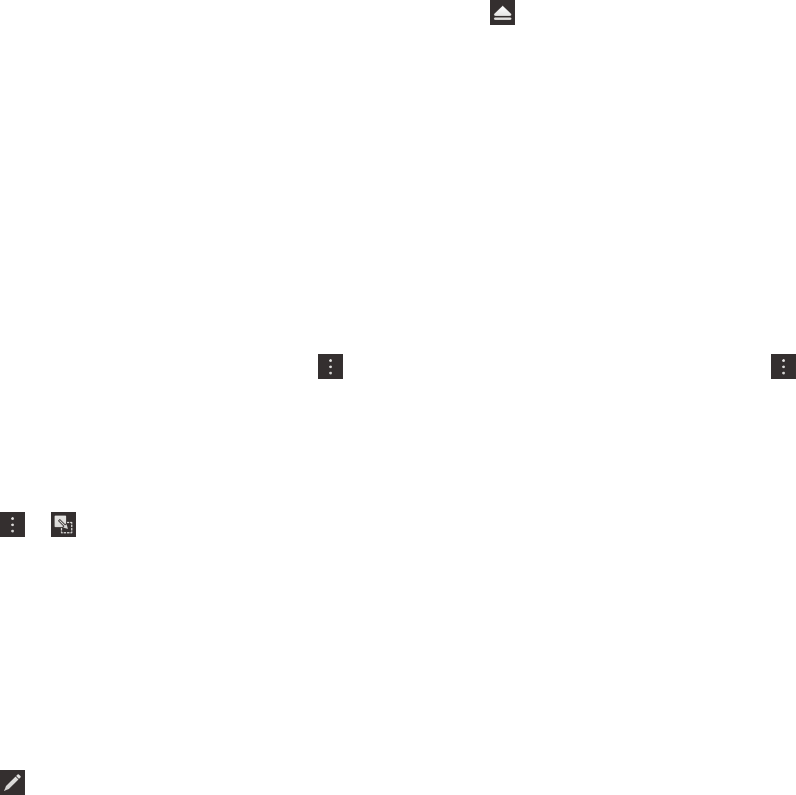
To stop playing or viewing the media file on the DLNA Certified device, tap .
Switch between your personal and work spaces
When BlackBerry Balance technology is set up on your BlackBerry device and you have at least one media file saved on
your device, you can quickly switch between your personal and work spaces.
1. In the Pictures app, on the Date, Recent, or Albums screen, slide your finger down on the middle of the screen.
2. Tap Personal or Work.
Doing more with your pictures and picture albums
You can do more with your pictures and picture albums such as view them as a slideshow, delete them, send or share them
with friends, and so on. You can also view properties of your pictures and picture albums, including size, name, and date
taken. You can see the available options by tapping or by touching and holding an album and then tapping .
Set a picture as your wallpaper
1. Open a picture.
2.
Tap > > Wallpaper.
Tip: If you zoom in to the picture and then set it as your wallpaper, the zoomed in part of the screen is what will appear as
your wallpaper.
Edit a picture
The picture editor offers tools for you to use to edit and play with your pictures.
1. Open the picture that you want to edit.
2.
Tap .
3. When you're finished, tap Save.
Tip
: There might be more editing options available than what's visible on the screen. If your BlackBerry device is in portrait
view, try swiping left or right on the visible editing options. If your device is in landscape view, try swiping up or down.
Share a picture
You can share pictures with friends, family, contacts, meeting participants, Twitter, and so on, making sure that everyone
experiences the special moments with you.
User Guide Media
144