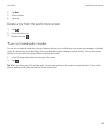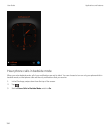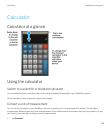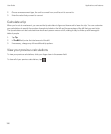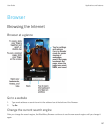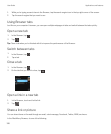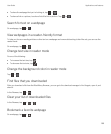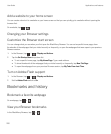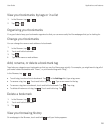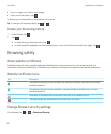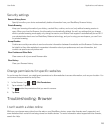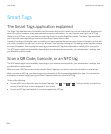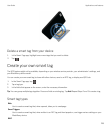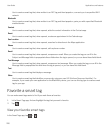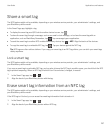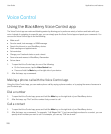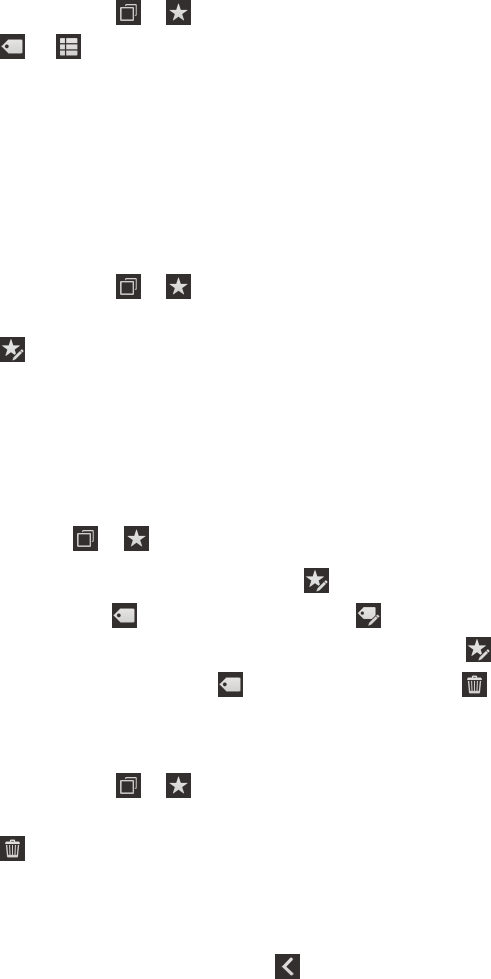
View your bookmarks by tags or in a list
1.
In the Browser, tap > .
2.
Tap or .
Organizing your bookmarks
It's a good idea to keep your bookmarks organized so that you can more easily find the webpages that you're looking for.
Change your bookmarks
You can change the name or web address of a bookmark.
1.
In the Browser, tap > .
2. Touch and hold a bookmark.
3.
Tap .
4. Type a new name or web address.
Add, rename, or delete a bookmark tag
Tags help you categorize your bookmarks so that you can find them more quickly. For example, you might want to tag all of
your news-related bookmarks with "News", or your favorite blogs with "Blog".
In the Browser, tap > .
• To add a tag, touch and hold a bookmark. Tap . In the Add tags field, type a tag name.
• To rename a tag, tap . Touch and hold a tag. Tap . Type a new name for the tag.
• To remove a tag from a bookmark, touch and hold a bookmark. Tap . Tap a tag.
• To delete all instances of a tag, tap . Touch and hold a tag. Tap .
Delete a bookmark
1.
In the Browser, tap > .
2. Touch and hold a bookmark.
3.
Tap .
View your browsing history
On a webpage in the Browser, touch and hold until your history appears.
User Guide Applications and features
201