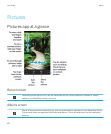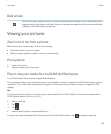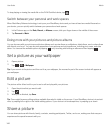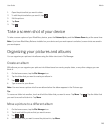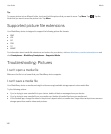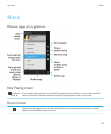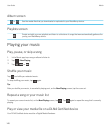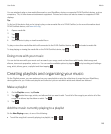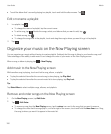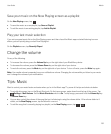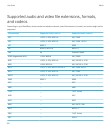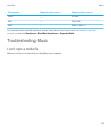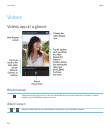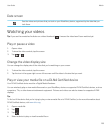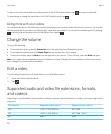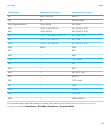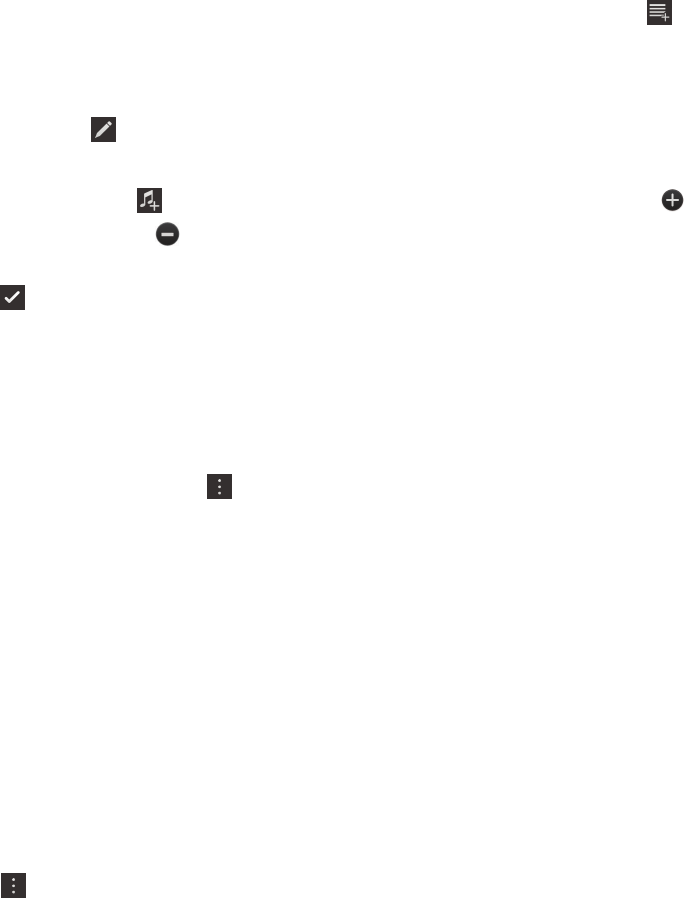
• To add the album that's currently playing to a playlist, touch and hold the album name. Tap .
Edit or rename a playlist
1.
In a playlist, tap .
• To change the name of a playlist, tap the current name.
• To add a song, tap . Beside the songs, artists, and albums that you want to add, tap .
• To delete a song, tap .
• To change the song order in the playlist, touch and drag the song to where you want it to go in the playlist.
2.
Tap .
Organize your music on the Now Playing screen
You can organize your music without having to create a playlist. Suddenly feel the urge to listen to your favorite song next?
Take advantage of the ability to add music to and change the order of your music on the Now Playing screen.
When a song or album is playing, tap > Now Playing.
Add music to the Now Playing screen
While another song is playing, touch and hold a song, album, or playlist.
• To play the selected item after the current song is done playing, tap Play Next.
• To play the selected item after the current music list is done playing, tap Play Last.
Tip
:
Tap Select More to select multiple songs, albums, and playlists.
Remove and order songs on the Now Playing screen
1. On the Now Playing screen, tap Edit Order.
2.
Tap > Edit Order.
• To remove a song from the Now Playing screen, tap the minus icon next to the song that you want to remove.
• To change the order that the songs play in, on the far right of the screen, touch and hold the three lines icon. Drag
the song to where you want it to appear in the music list.
User Guide Media
150