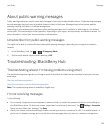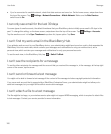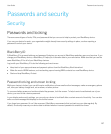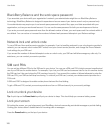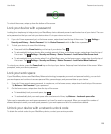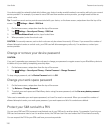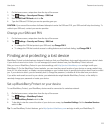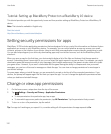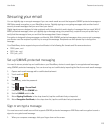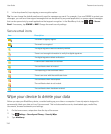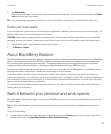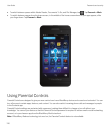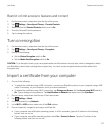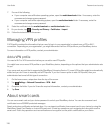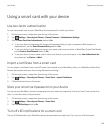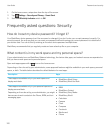Securing your email
You can digitally sign or encrypt messages if you use a work email account that supports S/MIME-protected messages or
IBM Notes email encryption on your BlackBerry device. Digitally signing or encrypting messages adds another level of
security to email messages that you send from your device.
Digital signatures are designed to help recipients verify the authenticity and integrity of messages that you send. With S/
MIME-protected messages, when you digitally sign a message using your private key, recipients use your public key to
verify that the message is from you and that the message hasn't been changed.
Encryption is designed to keep messages confidential. With S/MIME-protected messages, when you encrypt a message,
your device uses the recipient’s public key to encrypt the message. Recipients use their private key to decrypt the
message.
Your BlackBerry device supports keys and certificates in the following file formats and file name extensions:
• PEM (.pem, .cer)
• DER (.der, .cer)
• PFX (.pfx, .p12)
Set up S/MIME-protected messaging
You need to store a private key and certificate on your BlackBerry device to send signed or encrypted email messages
using S/MIME-protected messaging. You can store a key and certificate by importing the files from a work email message.
1. Open a work email message with a certificate attachment.
2.
Touch and hold .
3.
Tap .
4. If necessary, enter the password.
5.
Tap .
6.
Tap > > Secure Email.
7. If necessary, tap the S/MIME tab.
8. Set the S/MIME switch to On.
9. Below Signing Certificate, in the drop-down list, tap the certificate that you imported.
10. Below Encryption Certificate, in the drop-down list, tap the certificate that you imported.
Sign or encrypt a message
You must use a work email account that supports S/MIME-protected messages or IBM Notes mail encryption to send a
signed or encrypted email message.
1. When you compose a message, slide your finger down on the screen.
User Guide Passwords and security
113