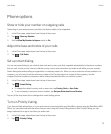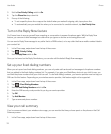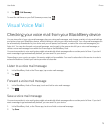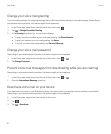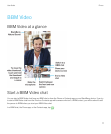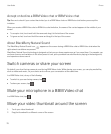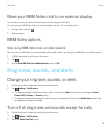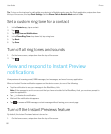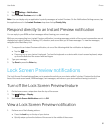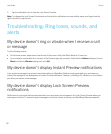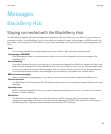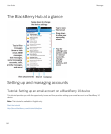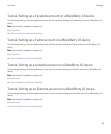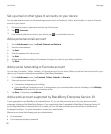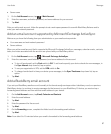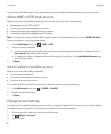2.
Tap Settings > Notifications.
3. Set the Instant Previews switch to Off.
Note: You can display only an application's priority messages as Instant Previews. On the Notifications Settings screen, tap
the application and in the Instant Previews drop-down list tap Priority Only.
Respond directly to an Instant Preview notification
You can reply to your BBM and text messages without leaving your current app.
While you are responding to an Instant Preview notification, incoming messages outside of the current conversation are not
displayed as Instant Previews. A flashing LED, vibration, and sound alert you of these messages. To view the messages,
navigate to the BlackBerry Hub.
1. To respond to an Instant Preview notification, do one of the following while the notification is displayed:
• Tap the icon.
• Press any key on your device's keyboard. To show the keyboard on a device with a touch screen keyboard, swipe
up from the bottom of the screen with two fingers.
2. Type your message.
3. Tap Send or press the Enter key.
Lock Screen Preview notifications
The Lock Screen Preview feature allows you to preview the activity on your device while it's locked. Preview the first few
lines of the most recent email, BBM messages, text messages, and more on your device without having to unlock it.
Turn off the Lock Screen Preview feature
1. On the home screen, swipe down from the top of the screen.
2.
Tap Settings > Display.
3. Set the Lock Screen Notifications switch to Off.
View a Lock Screen Preview notification
1. Perform one of the following actions:
• Press the Lock key on the top of your device.
• Quickly swipe up from the bottom of the screen to the middle of the screen.
User Guide Phone
81