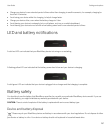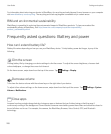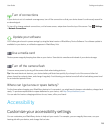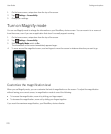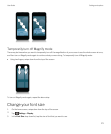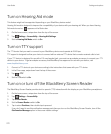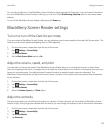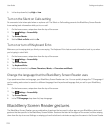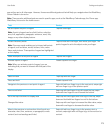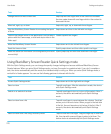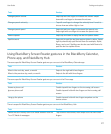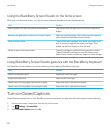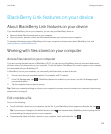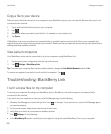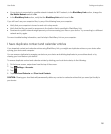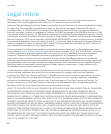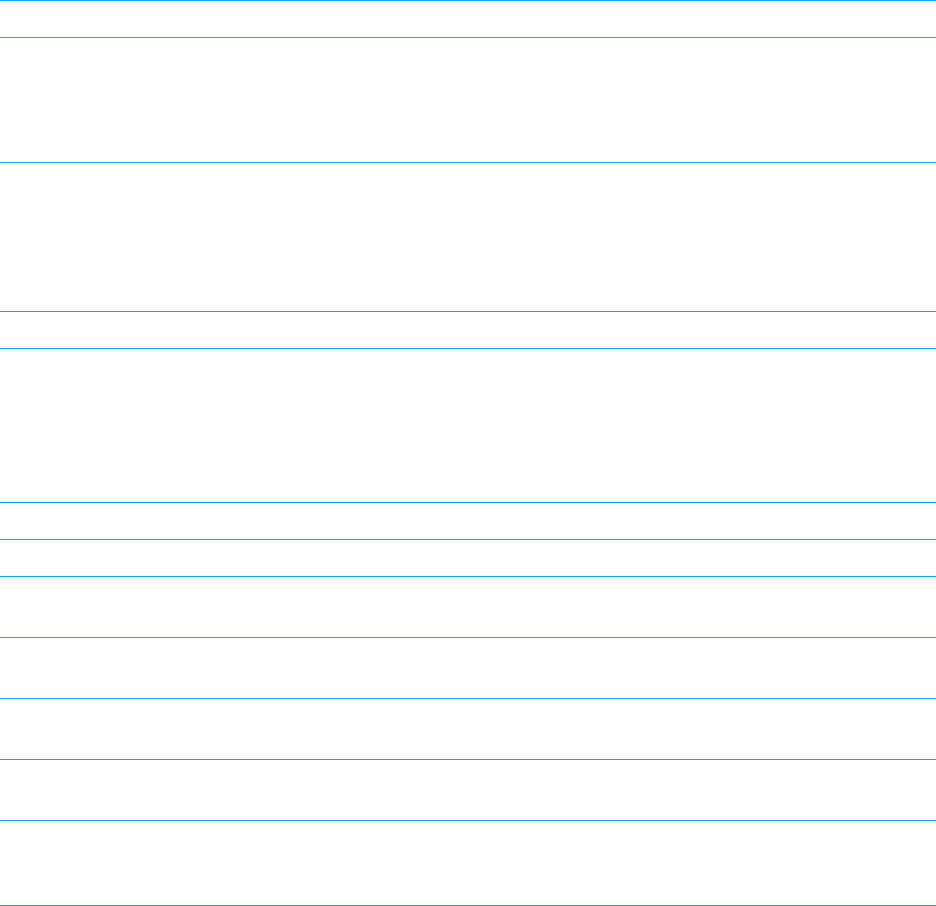
app as they are in all other apps. However, there are additional gestures that will help you navigate when the BlackBerry
Screen Reader is turned on.
Note: There are also additional gestures used in specific apps, such as the BlackBerry Calendar app, the Phone app,
BlackBerry Hub and on the home screen.
Task Gesture
Set and speak the point of regard
Note: A point of regard can be a field, button, selection
area, link, application, paragraph, sentence, word, title,
image, or any other display feature.
Tap with one finger.
Access Discovery mode
Note: Discovery mode enables you to interact with points
of regard, such as letters, words, buttons, links, menu
items, and pictures. These points of regard are highlighted
on the display.
Tap and hold with one finger, then move your finger. The
point of regard is set to the object under your finger.
Read description of the point of regard Tap with two fingers.
Activate a point of regard
Note: When you activate a point of regard, you are
indicating that you want to interact with that part of the
display.
.
Double-tap with one finger.
Select an item Triple-tap with one finger.
Press and hold Double-tap and hold.
Navigate to the previous or next point of regard Swipe left with one finger to go to the next point; swipe right
with one finger to go to the previous point.
Pan or scroll a list Swipe up with two fingers to scroll toward the top; swipe
down with two fingers to scroll toward the bottom.
Go to the top or bottom of a display area Swipe up with two fingers and hold to go to the top; swipe
down and hold with two fingers to scroll to the bottom.
Change slider value Swipe up with one finger to increase the slider value; swipe
down with one finger to decrease the slider value.
Move to the previous or next section of text (such as a
character, word, line, sentence, or paragraph) or web
content (such as headings and links).
Swipe left with one finger to go to the previous text or
content; swipe right with one finger to go to the next text or
content.
User Guide Settings and options
275