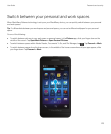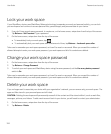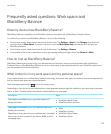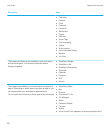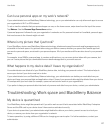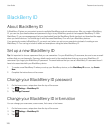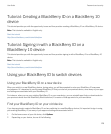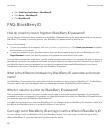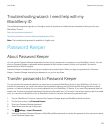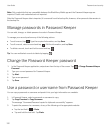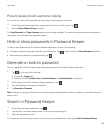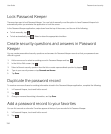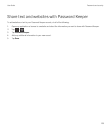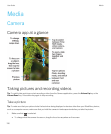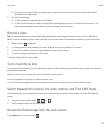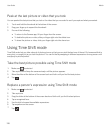Troubleshooting wizard: I need help with my
BlackBerry ID
The troubleshooting wizard guides you through a series of questions and tasks that are intended to help you solve your
BlackBerry ID issue.
Start the troubleshooting wizard
http://docs.blackberry.com/troubleshooting/blackberryID/en
Note: This troubleshooting wizard is available in English only.
Password Keeper
About Password Keeper
You can use the Password Keeper application to store all your passwords in one place on your BlackBerry device. You can
also use Password Keeper to generate random passwords that contain numbers, letters, and symbols if you want a
password that is difficult to guess.
Password Keeper is designed to encrypt your passwords to protect them. When you type your password for Password
Keeper, Password Keeper decrypts your passwords, so you can see them.
Transfer passwords to Password Keeper
You can transfer the password data that you saved on your previous BlackBerry device to your BlackBerry 10 device. To
transfer the passwords, you must have backed up the password data as part of the backup file during the device switch
process, or created a backup of your current passwords on your BlackBerry 10 device. If you saved the password data to a
media card, the device automatically detects this data on the media card. If you haven't saved your backup data to a media
card, you can also use BlackBerry Link or BlackBerry Protect to transfer the backed up password data.
1. On your BlackBerry 10 device, download the Password Keeper app from BlackBerry World storefront.
2. On the home screen, tap Password Keeper.
3. Enter your Password Keeper password.
4. Swipe down from the top of the screen.
5.
Tap Settings > Import Passwords.
6. Enter your previous Password Keeper or BlackBerry Wallet password to transfer the passwords from a previous device
to the Password Keeper app.
User Guide Passwords and security
131