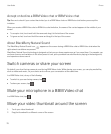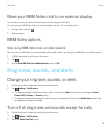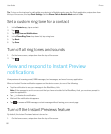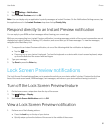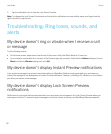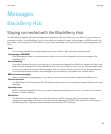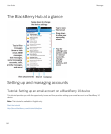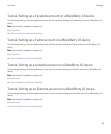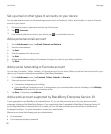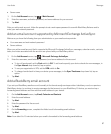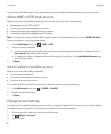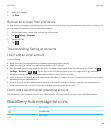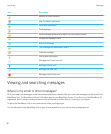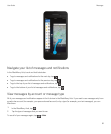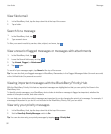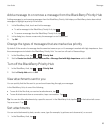Set up email or other types of accounts on your device
You can add email accounts, social networking accounts (such as Facebook, Twitter, and LinkedIn), or even an Evernote
account to your device.
1. On the home screen, swipe down from the top of the screen.
2.
Tap > Accounts.
3.
If you already added an account to your device, tap to add another account.
Add a personal email account
1. On the Add Account screen, tap Email, Calendar and Contacts.
2. Enter the email address.
3. Tap Next.
4. Enter the password for the account.
5. Tap Next.
6. Change any additional settings (for example, the types of content to sync with your device).
7. Tap Done.
Add a social networking or Evernote account
You can add a Facebook, Twitter, LinkedIn, or Evernote account to your device. When you add an Evernote account to your
device, your Evernote notebooks are available in BlackBerry Remember.
1. On the Add Account screen, tap Facebook, Twitter, LinkedIn, or Evernote.
2. Enter your account information.
• If necessary, change any sync settings.
• If you're adding a Facebook account, to change when you're reminded about friends' birthdays, in the Birthday
Reminders drop-down list, tap a reminder option.
3. Tap Done. If necessary, tap Authorize.
Add a work account supported by BlackBerry Enterprise Service 10
If your organization uses BlackBerry Enterprise Service 10, you can add your work account to your device and take
advantage of features like BlackBerry Balance. If you organization hasn't upgraded to BlackBerry Enterprise Service 10
and is using BlackBerry Enterprise Server 5 or earlier, you can still add your work account and have it use Microsoft
Exchange ActiveSync. For more information, contact your administrator.
Make sure you know the following from your administrator:
• Your username
• Your enterprise activation password
User Guide Messages
86